Once your card has been added to Apple Pay:
(Check device compatibility)
- At checkout, double click the side or home button
- Make sure your device displays your Macquarie card, if not, select the right card from the bottom of the screen
- Unlock device with Face ID or Touch ID
- Hold the top of your iPhone near the terminal
- Wait for your phone to beep or vibrate. If successful, you’ll receive a confirmation on screen.
Watch how to use Apple Pay on your iPhone
Watch video
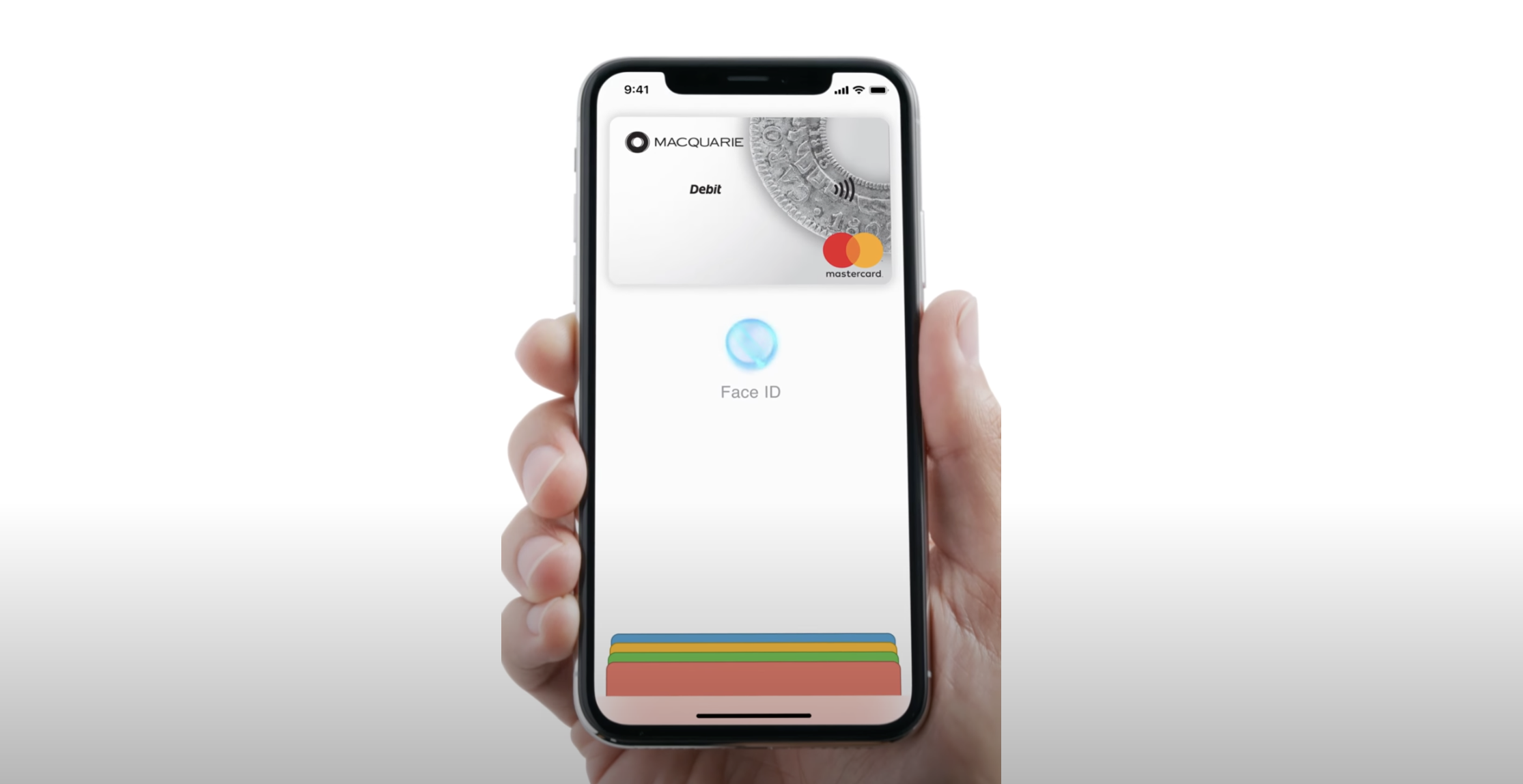
Loading video...
Watch how to use Apple Pay using TouchID
Watch video

Loading video...
Same spending limits apply
Spending limits are the same for Apple Pay as the contactless payment limits on your physical cards.
Please read the terms and conditions for your debit card for more information.
