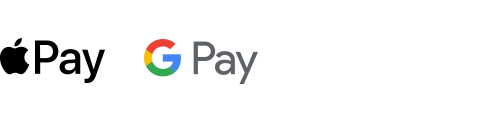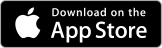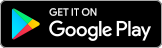Banking that’s more engaging, more useful, and more about you
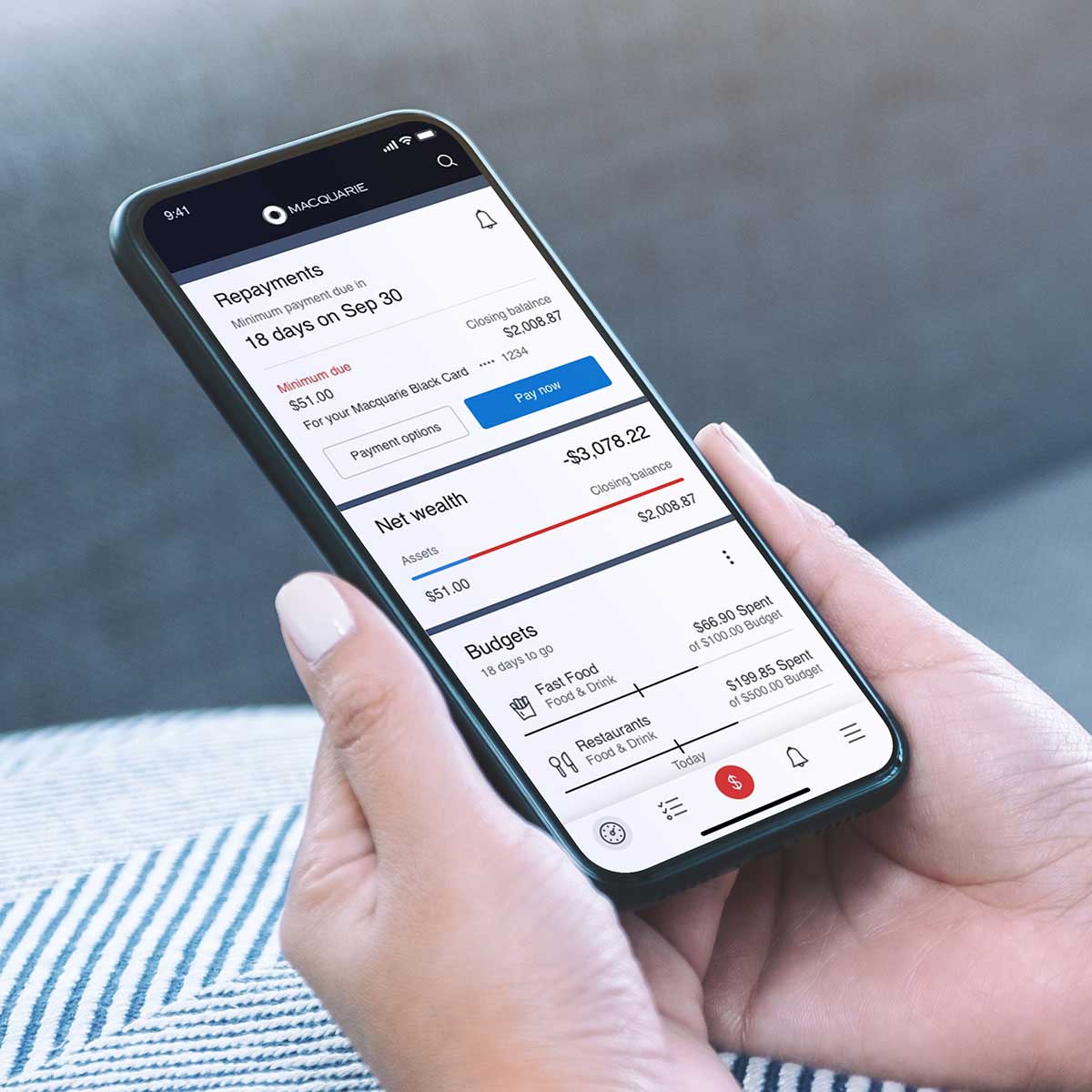
Easily manage your money with our suite of mobile banking tools, designed to help you stay on top of your finances and plan ahead – all from the palm of your hand.
Manage your money
Complete your everyday banking such as making payments, transferring money, and accessing statements. You can also activate your Macquarie cards and set PINs in just a few taps.
Stay alert and in control
Set up customised notifications to receive alerts about your account activity. If you’re travelling overseas or shopping from an international retailer, the alert will show the spend amount in local currency and Australian dollars, so you can be certain of how much you spent.
Get to know your spending
Each time you make a transaction, it’s automatically categorised into groups such as groceries, travel, leisure or technology. You can also create smart budgets for anything in an instant, then see how you're tracking at a glance.
A more detailed transaction history
Search transactions using everyday language by typing questions such as: "How much did I spend on groceries this year?”
Store your receipts and warranties
Simply take a photo of your receipt and upload it to your transaction history via the app. When you upload the photo, tag your tax-claimable purchases with #tax. You can then run a report at the end of financial year to see your claimable transactions.
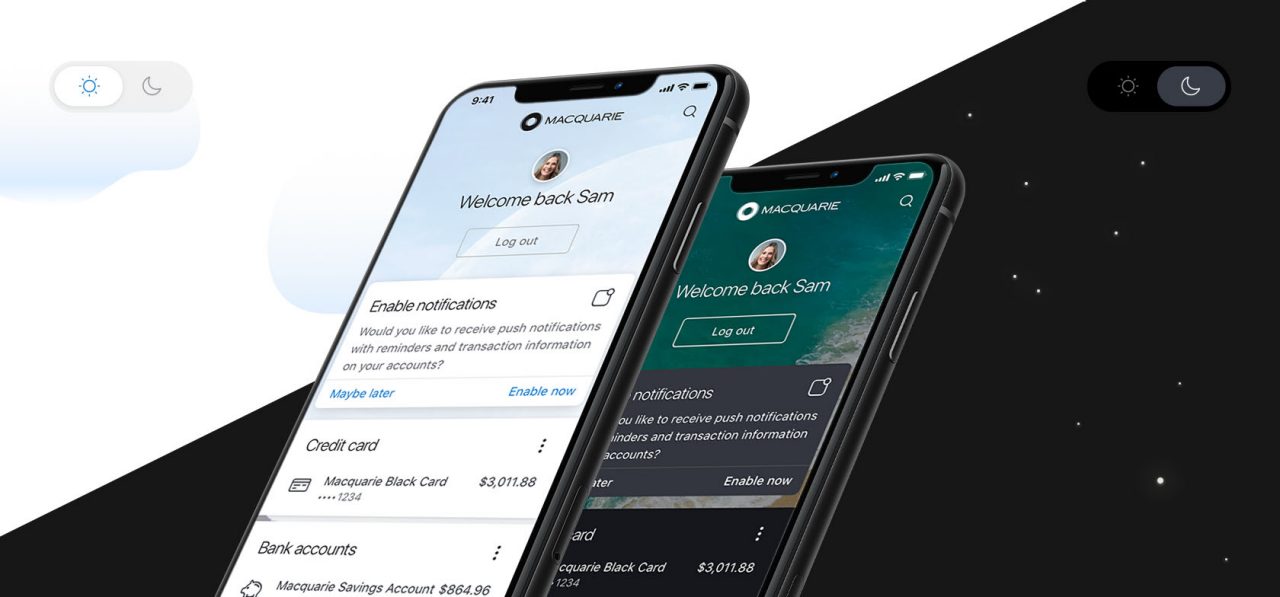
Did you hear the news?
- Track spending
- Added security
- Shopping discounts
- Travel assistance
Transaction notifications
Transaction notifications
- Get the added security of real time notifications – opt in on your device.
- Whenever you make a transaction on your Macquarie credit or debit card, you’ll receive a push notification, so you know the correct transaction has been processed either instore or online.
- For foreign currency transactions, the alert shows the spend amount in local currency and Australian dollars.

Protect your account and personal information
Protect your account and personal information
- The Macquarie Authenticator app provides an extra layer of security that helps protect your account and personal information and is our most secure way to authenticate.
- It's a mobile app that sends actionable push notifications for you to approve or deny online transactions and account activity. There’s also an option to generate a unique one-time rolling code as an alternative authentication method.

Discounts on eGift cards
Discounts on eGift cards
- Get discounts of up to 12.5% on eGift cards to use at over 60 leading retailers across Australia with Macquarie Marketplace when you purchase them with your Macquarie Transaction or Savings account.
- Instantly purchase eGift cards from the palm of your hand and access them 24/7 through your account.

Digital tools for travelling
Digital tools for travelling
- When you log into the Macquarie Mobile Banking app at your overseas destination, the Travel Mode feature will reflect your location and the local exchange rate.
- You’ll also have quick access to our international support contact details.
- Easily lock and unlock your card in the app if your card is lost or stolen.

New to Macquarie?
Open a transaction account online and start using the Macquarie Mobile Banking app.
The Macquarie Mobile Banking app
Your available accounts will be listed in app, in the account list on your dashboard when you log in.
Frequently asked questions
The Macquarie app is available for Apple iOS and Android devices and is free to download from your app store – just search for Macquarie Mobile Banking.
Once you’ve downloaded the app, follow the on-screen prompts to link your account details.
- Enter your Macquarie ID and password
- Select and confirm a four-digit PIN for logging into the app
- Choose to use biometrics for fingerprint login to the app (optional).
You'll need to log in and set your password on Macquarie Online before using the app.
If this is your first time using the Macquarie Mobile Banking app, follow the setup instructions here.
Logging in with your PIN (Android)
- Move the Swipe to log in toggle to the right
- Enter your four digit Macquarie app PIN.
Logging in with your PIN (iOS)
- Select Log in now
- Enter your four digit Macquarie app PIN.
Logging in with Touch ID or Biometrics
- Move the Swipe to log in toggle to the right or select Log in now
- If Touch ID or Biometrics is enabled, authenticate with your fingerprint or Face ID. Otherwise, select Use app PIN (for Android) or Cancel (for iOS), and enter your four digit Macquarie app PIN.
You'll need to log in and set your password on Macquarie Online Banking before using the app.
Once you’ve downloaded the Macquarie Mobile Banking app from your app store:
- Enter your Macquarie ID and password
- Select and confirm a four-digit PIN for your Macquarie app
- Choose to use Touch ID for fingerprint login to the app (optional).
You can now use, configure and personalise the app.
You can access the following products on the Macquarie app:
- Macquarie Transaction Account
- Macquarie Savings Account
- Macquarie Home Loan
- Macquarie Car Loan (available if your car loan account number has 9 digits ("XXXXXXXXX”) and a BSB of 182-182)
- Macquarie Credit Card
- Macquarie Cash Management Account
- Macquarie Consolidator Cash Account
- Macquarie Term Deposit
- Macquarie Vision
- Macquarie Wrap.
Your available accounts will be listed in the account list on your dashboard when you log in. All payment functionality is available for these accounts.
You can choose to receive notifications of your transactions and activities:
- Select the menu icon in the icon bar from the bottom right corner
- Select Settings
- Select Push notifications
- Toggle Enable push notifications.
You can also customise what types of notifications you receive along with which accounts you receive them for:
- Select the menu icon in the icon bar from the bottom right corner
- Select Settings
- Tap on Push notifications menu option
- To enable/disable notifications for the specific account, set the toggle and click Save
- To enable/disable a notification type, tap the radio button and click Save
- To set the amount threshold for specific notifications, tap the pencil icon, enter amount and tap Apply or Apply to all accounts.
To view your bank account details, including product names, account/borrower names, and account nicknames in the Macquarie Mobile Banking app, follow the steps below:
- Select the account from the account list
- Select the I want to button
- Select View account details in the menu.
Additional information
This information has been prepared by Macquarie Bank Limited AFSL and Australian Credit Licence 237502 (MBL) and does not take into account your objectives, financial situation or needs. You should consider whether it is appropriate for you. Lending criteria, fees and T&Cs apply.
Apple, the Apple logo & iPhone are trademarks of Apple Inc, registered in the U.S. and other countries. App Store is a service mark of Apple Inc.
Android, Google Pay, Google Chrome and the Google Logo are trademarks of Google LLC.