- Add your eligible card on your compatible Android device
- At checkout, press the power button to wake up your phone and unlock your device
- Make sure that NFC is enabled
- Hold the back of your device over the contactless terminal
- Wait for your phone to beep or vibrate and you’ll receive a confirmation on screen.
You may need to enter your PIN or sign a receipt for transactions over $100.
Watch video
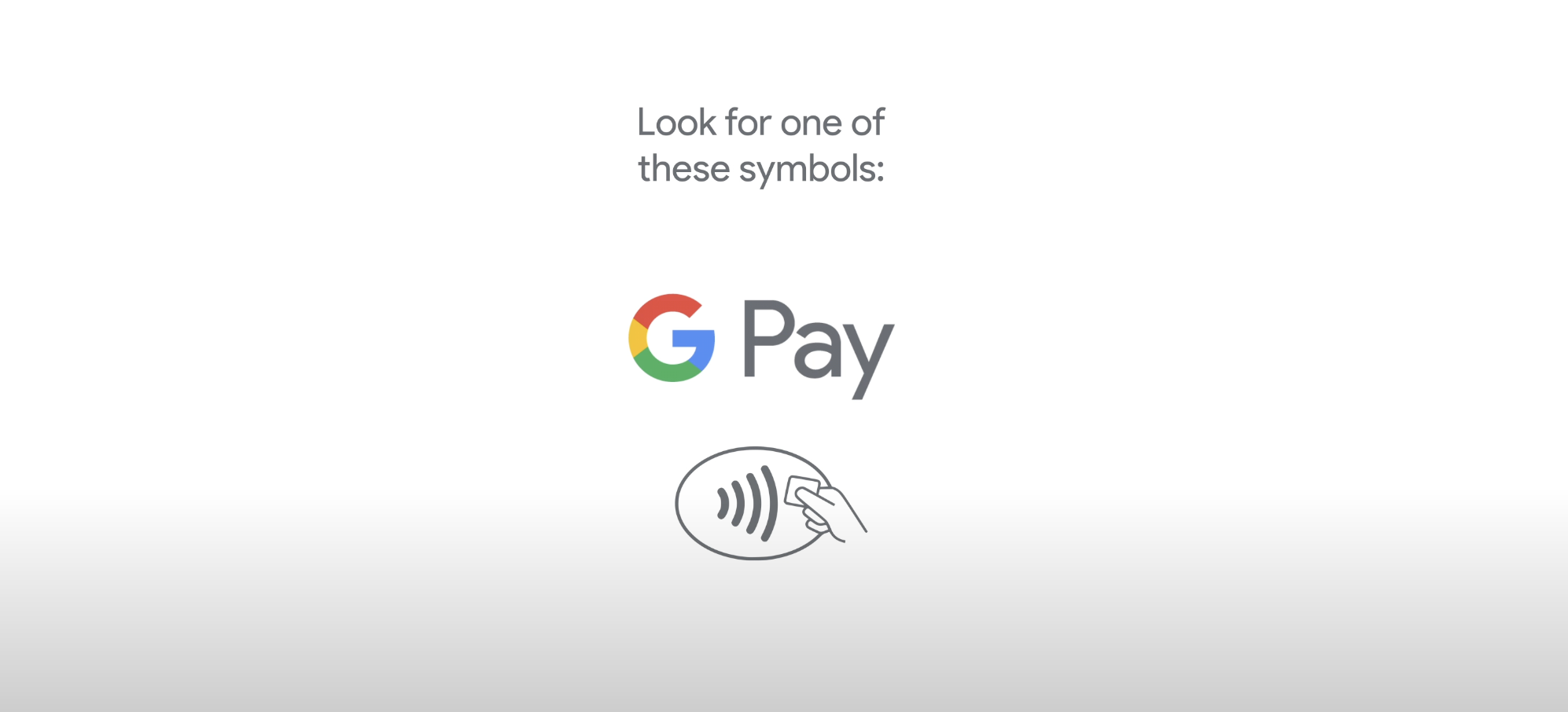
Loading video...
Same spending limits apply
Spending limits are the same for Google Pay as the contactless payment limits on your physical cards.
Please read the terms and conditions for your debit card for more information.
