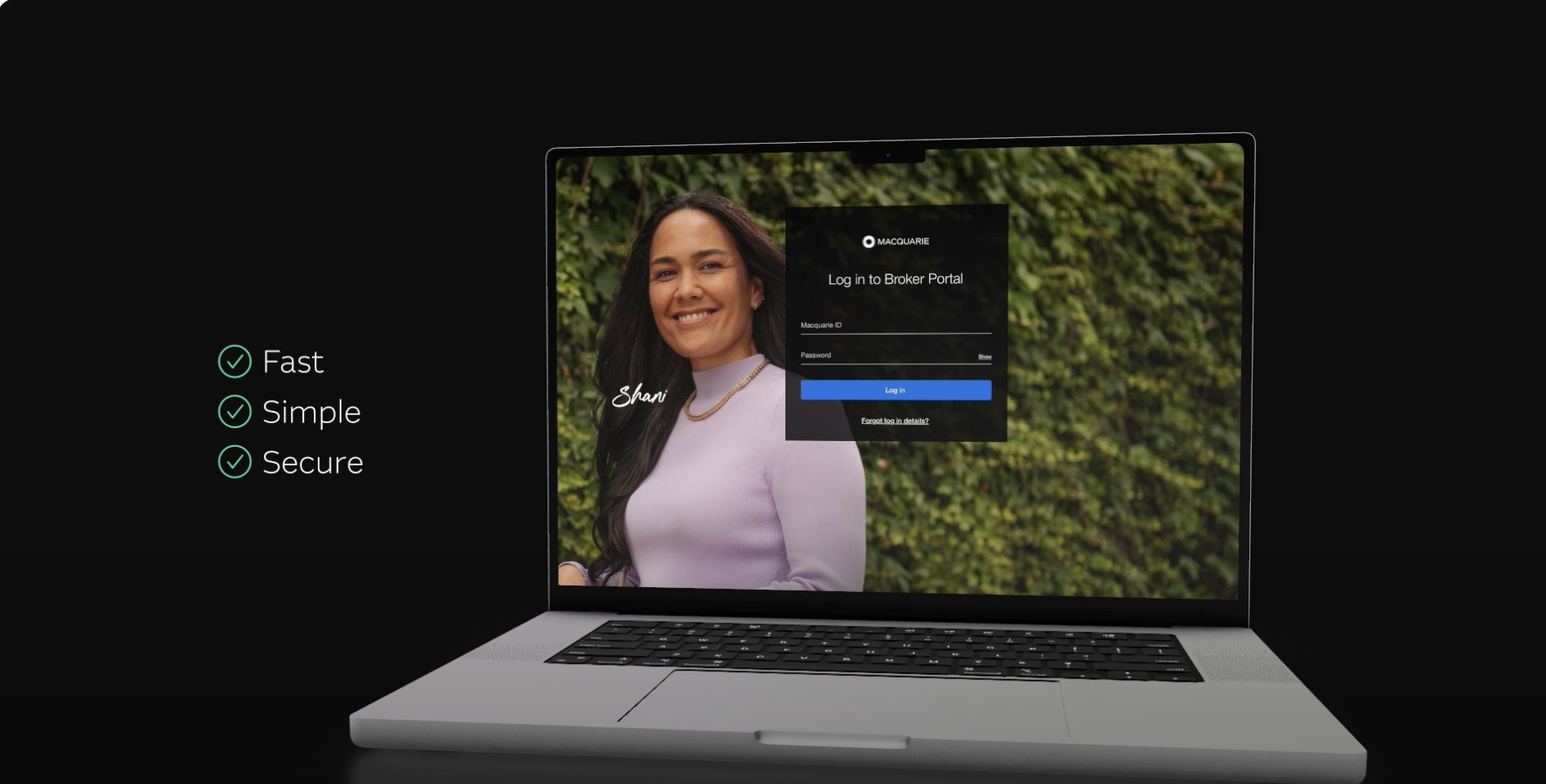After submitting an application for your customer, you may need to provide additional information and documents for us to assess the application. If this is the case, we’ll send a back channel message (BCM) outlining what we need to progress the application. You’ll need to upload these documents and comments to your customer’s application via Broker Portal.
Uploading documents and comments in Broker Portal is available as part of our credit assessment process. Once the application is formally approved, any documents required for settlement will be managed by:
- the panel solicitor for purchase and refinance or
- our settlement team for principal increases.