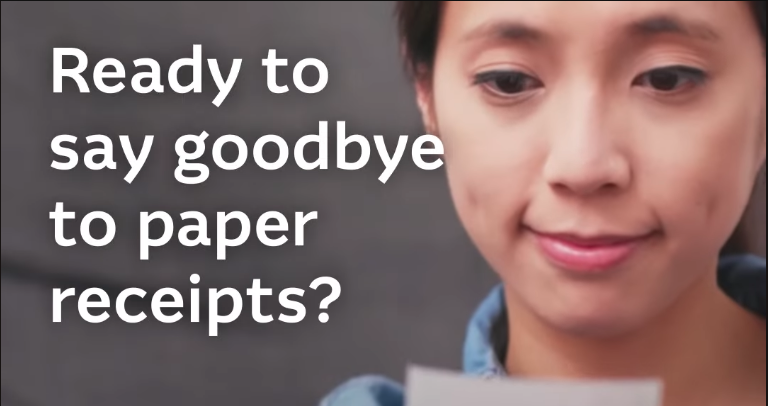You can easily add, view or download transaction attachments (receipts, documents or images) in Macquarie Online Banking and the Macquarie Mobile Banking app.
All attachments are stored in a secure vault where only account holders or parties with appropriate permission can view, upload and delete these attachments.
JPG, PNG, PDF, Word or Excel files under 5MB in size can be attached to a transaction.