An ABA file is a type of file introduced by the Australian Bankers' Association.
It allows business customers to process payments in bulk by uploading a file that is generated by business management software.
An ABA file is a type of file introduced by the Australian Bankers' Association.
It allows business customers to process payments in bulk by uploading a file that is generated by business management software.
For an ABA file to be uploaded in Macquarie Business Online:
Please note: ABA file payments can’t be set up as recurring payments.
To upload an ABA file for a bulk payment:
To make the most of this feature, you need to make sure that you’ve got your device notifications and alerts for Macquarie Authenticator turned on. To find out more see our article Manage your device notifications and alerts.
To learn more about processing an ABA file, you can watch the below video.
Watch video
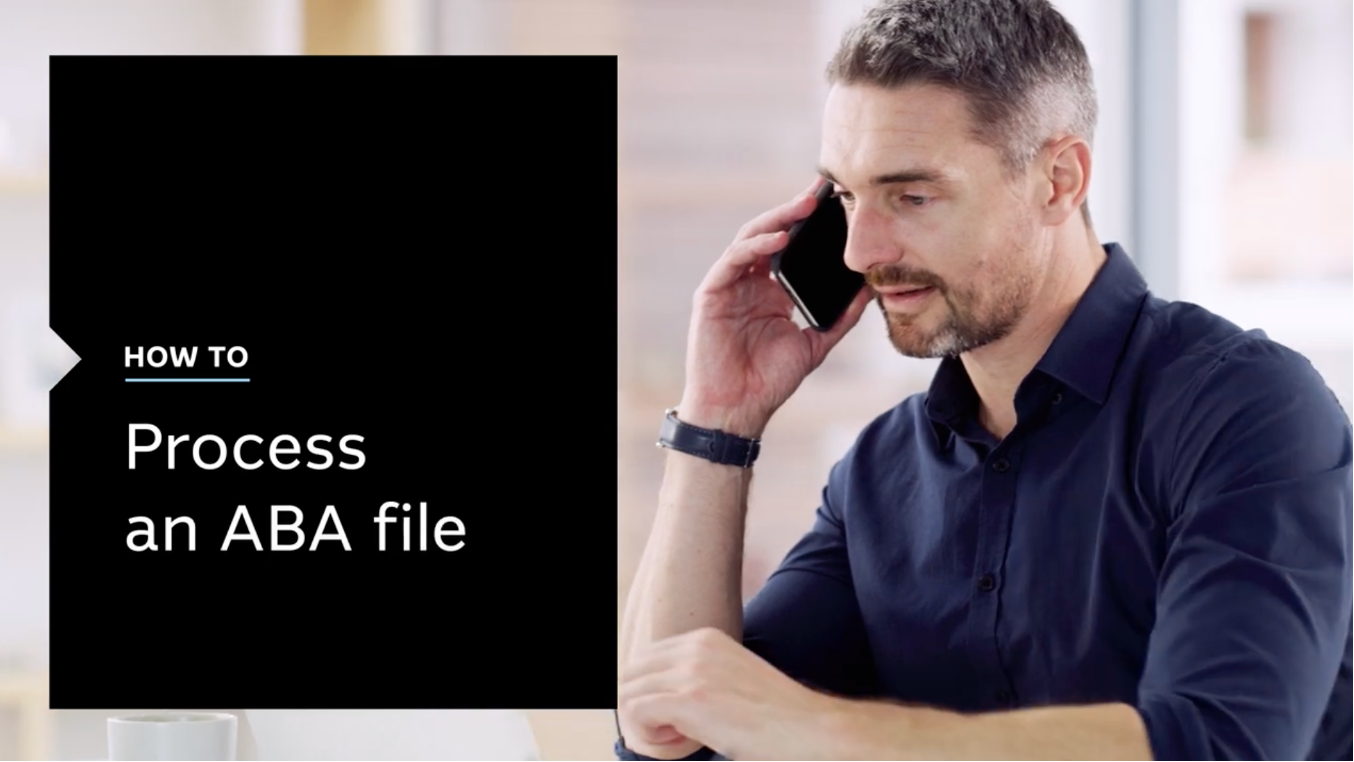
Loading video...
Make sure you know who you’re paying. Always verify the details of the payee are correct, by confirming with them directly.
Authorisers can check the contents of an ABA file through Task Centre.
To finalise your ABA payment, someone with authoriser level access will need to have their mobile or tablet device close by so they can complete approval using the Macquarie Authenticator app.
The contents of an ABA file will also be presented to authorisers via the file link in the Macquarie Authenticator app. Authorisers will need to click the link to review the file details before approving it.
The Macquarie Authenticator app sends push notifications to the authorisers on the account to verify the payment. It’s as easy as tapping a button to approve or decline an action on your account.
Learn more about Approving payments.
You cannot edit an ABA file once it’s uploaded. If you want to change an ABA file, you’ll need to cancel the payment (before it’s approved), make your changes and upload a new file.
A Direct Entry User ID is used in the generation of ABA payment files. If you’re not sure whether you have a registered Direct Entry User ID, or if you’d like a form to request for an ID, please contact your relationship manager.
Please submit the completed form to business@macquarie.com. You’ll receive confirmation from us once we receive your form.
If you're having trouble uploading an ABA file into Macquarie Business Online, we've put together the below steps to help you troubleshoot some common errors.
Before you get started, it’s important to note that the number shown in red indicates the line in your file where the error has occurred.
1. The file uploaded isn't a valid format. Please update the first line of your file so that 000000 is replaced with your Direct Entry User ID.
The User Name in your ABA file contains one or more characters that aren’t permitted. The User Name is your business name which appears in the first line of your ABA file. In order to upload successfully, you’ll need to remove the invalid characters. The User Name must contain letters or numbers, or any of the following special characters @ # $ % ^ & * ( ) _ - / \ : ; " ' , . ? which are allowed.
3. The Account Title isn't a valid format. Please update the Account Title so that it contains letters, spaces, numerals and only the following special characters @ # $ % ^ & * ( ) _ - / \\ : ; \" ' , . ? + [ ]
The Account Title in your ABA file contains one or more characters that aren’t permitted. The Account Title is the account name which appears on the transaction lines. In order to upload successfully, you’ll need to remove the invalid characters. The Account Title must contain letters or numbers, or any of the following special characters @ # $ % ^ & * ( ) _ - / \ : ; " ' , . ? + [ ] which are allowed.
In Macquarie Business Online you can upload a BPAY® file to process bill payments in bulk.
To make the most of this feature, you need to make sure that you’ve got your device notifications and alerts for Macquarie Authenticator turned on. To find out more see our article Manage your device notifications and alerts.
Make sure you know who you’re paying. Always verify that the details of the payee are correct by confirming with them directly.
Authorisers can check the contents of an BPAY file through Task Centre.
To finalise your BPAY payment, someone with authoriser level access will need to have their mobile or tablet device close by so they can complete approval using the Macquarie Authenticator app.
The contents of an BPAY file will also be available to authorisers via the file link in the Macquarie Authenticator app. Authorisers will need to click the link to review the file details before approving it.
The Macquarie Authenticator app sends push notifications to the authorisers on the account to verify the payment. It’s as easy as tapping a button to approve or decline an action on your account.
Learn more about Approving payments.
You cannot edit a BPAY file once it’s uploaded. If you want to change a BPAY file, you’ll need to cancel the payment (before it’s approved), make your changes and upload a new file.
® Registered to BPAY Pty Ltd ABN 69 079 137 518
Log in to Macquarie Business Online
Macquarie Business Online is an online banking experience that can grow with your business and help you achieve your goals.
Resolve a complaint
Everyone at Macquarie is committed to providing our clients with the highest standard of products and services available. If you have feedback we would like you to tell us about it.
Request a call
Fill out our form so we can review your application and connect you with the right banking specialist.