You can approve a payment through Macquarie Business Online using the Macquarie Authenticator app, either using a push notification or with a secure rolling code.
Watch video
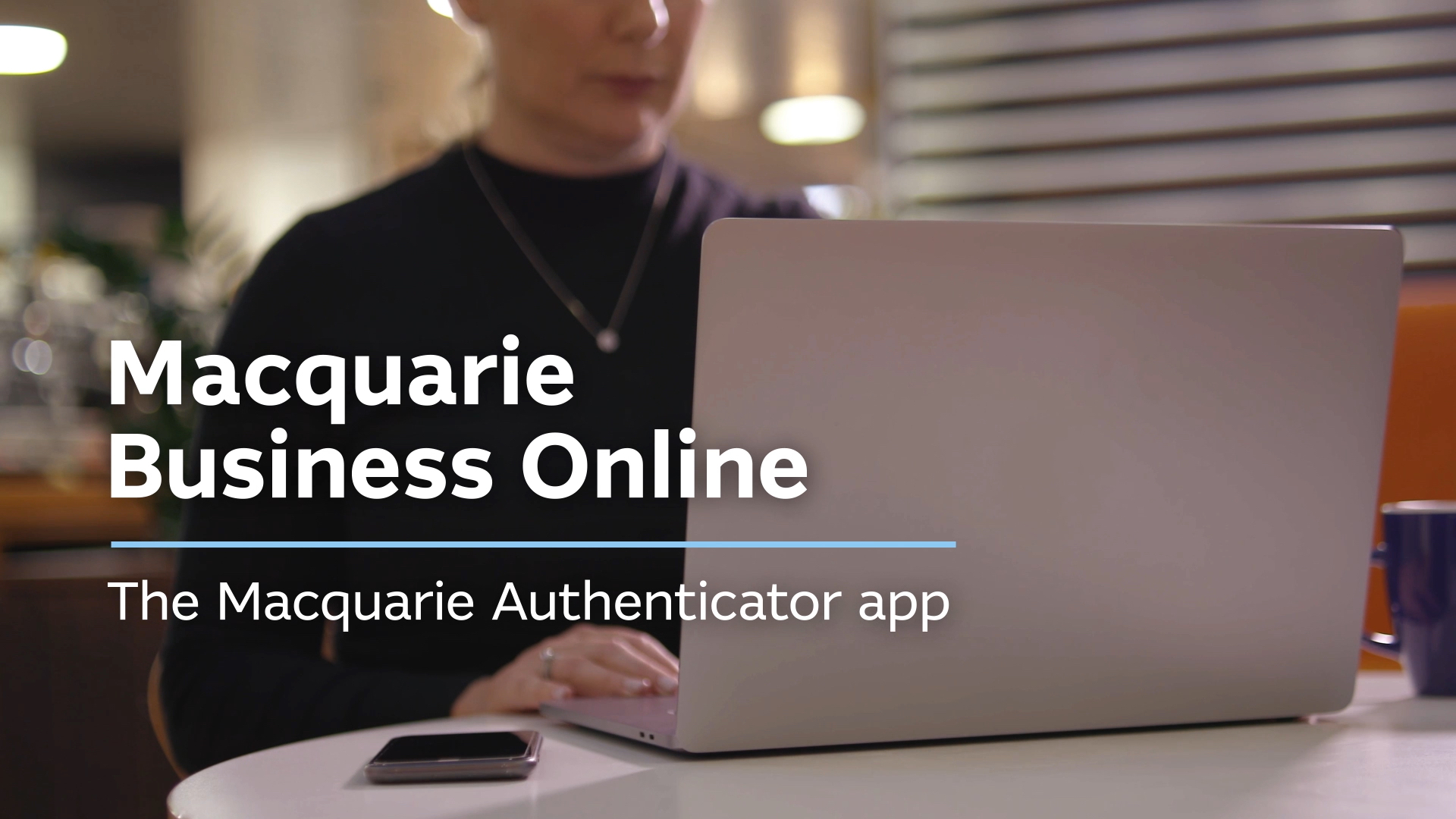
Loading video...
You can approve a payment through Macquarie Business Online using the Macquarie Authenticator app, either using a push notification or with a secure rolling code.
Watch video
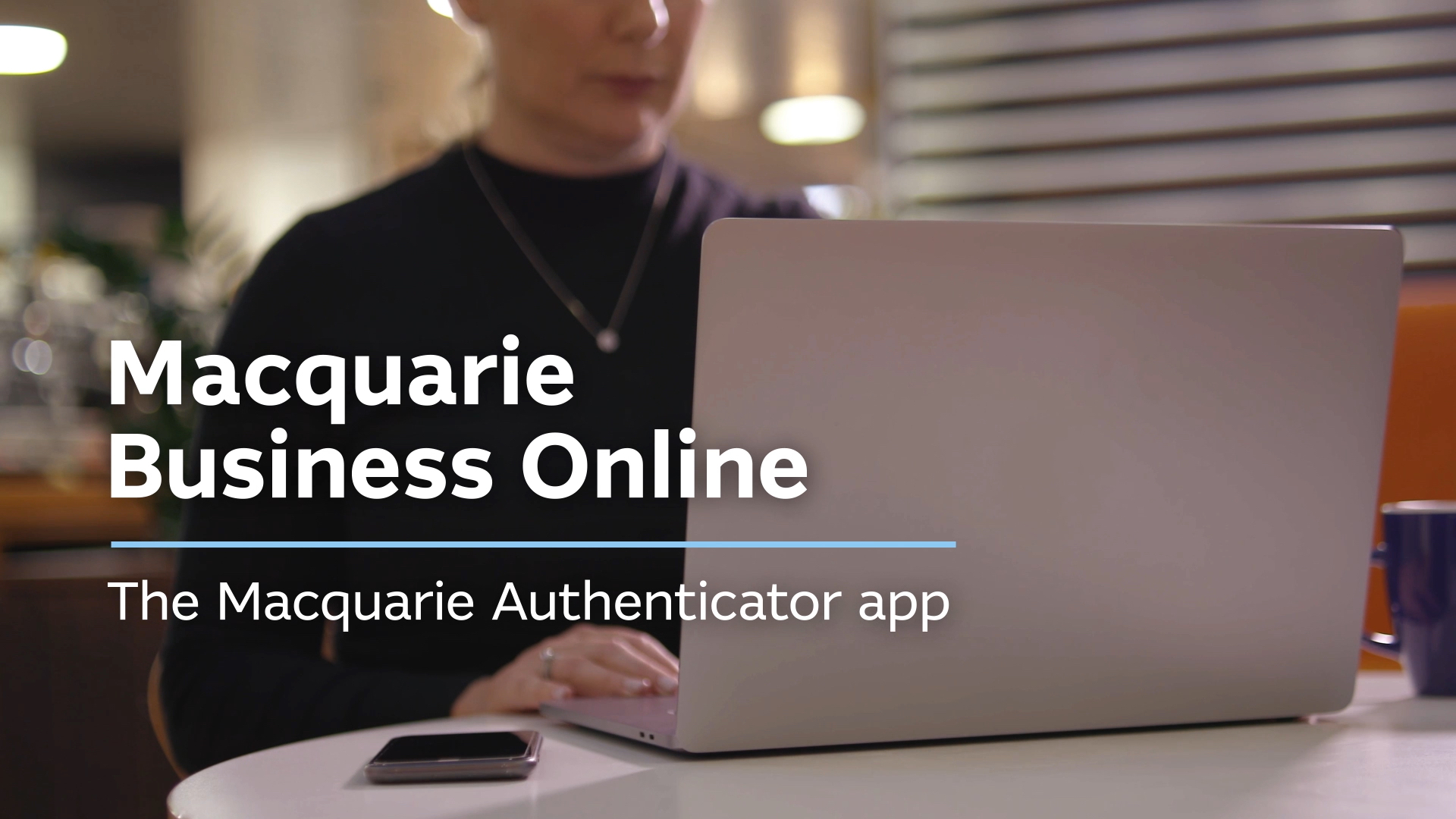
Loading video...
To authorise a payment using a push notification:
Once you’ve approved a payment, you’ll see the status of the payment has changed in Task Centre to reflect your authorisation.
To authorise a payment using a secure code:
Once you’ve approved a payment, you’ll see the status of the payment has changed in Task Centre to reflect your authorisation.
In Macquarie Business Online, one user can create a payment and another one or two users can authorise it.
To set up a payment for someone else to authorise:
Approvers can see details of the pending payment via the To Do tab in Task Centre or the Macquarie Authenticator app on their phone.
If your payment or task requires dual authorisation, the status of your payment will change from Awaiting approval to Partially authorised after the first approver has authorised. Once the payment is authorised by the second approver and is fully authorised it will be processed on the intended date.
The payment authorisation process is the same for both approvers.
Bulk approval allows you to authorise up to 20 payments or tasks using the same single push notification or code.
It’s important to note that only someone with authoriser level access will be able to set up a bulk approval in Macquarie Business Online.
To approve payments and tasks in bulk:
If the payment or task requires dual authorisation, both approvers will need to go in and follow the steps above to complete the bulk approval or approve the payment or task individually.
If for some reason the authoriser can’t receive the push notification from the Macquarie Authenticator app, they can follow the steps above to complete the approval using a secure code.
Things to note about approving payments and tasks in bulk
You won’t receive an additional notification once a payment is fully approved.
To view completed and scheduled tasks in Task Centre:
If you’ve approved your payments or tasks in bulk, both the bulk approval and all the individual underlying payments and tasks will show up in History tab.
A partially approved payment means that it still needs one more approver to authorise the payment before it can be processed.
An expired payment means that a payment wasn’t authorised in time and has not been processed.
If you’d still like to make the payment, you’ll need to create the payment again and ensure it is fully authorised.
If your payment needs Macquarie approval, it has been blocked from being processed. This could be for several reasons, including if you have insufficient available funds in your account. In this instance you’ll need to contact your relationship manager or call us on 1800 620 673 (+61 2 8550 5603 if calling from overseas).
We’ll then provide further details on whether the payment can be processed. It’s important to note that if we can approve the payment, it needs to be approved by 6:30pm (Sydney time) otherwise it’ll expire.
Log in to Macquarie Business Online
Macquarie Business Online is an online banking experience that can grow with your business and help you achieve your goals.
Resolve a complaint
Everyone at Macquarie is committed to providing our clients with the highest standard of products and services available. If you have feedback we would like you to tell us about it.
Request a call
Fill out our form so we can review your application and connect you with the right banking specialist.