Bulk transacting allows you to buy, redeem or switch managed funds at a bulk level.
How bulk transacting works
Rebalance a model portfolio at a bulk level
- Login to Adviser Online
- Select Transacting and click Model portfolios from the left hand menu
- Select Models under the Macquarie logo
- Select Options and click Rebalance model next to the model portfolio you’re looking to rebalance
- The model investments section allows you to include/exclude certain model investments. Click on the row to expand the detail panel
- For listed securities, you can also set order execution price type (ie at Market, or at Limit) and priority for buy orders
- For securities the priority enables you to nominate the sequence in which listed security buy trades will go to market. Please note: If an investment is being excluded, any rebalance trades will be treated as a variance
- Define how the variance will be treated (to/from cash or apportion variance: no cash funding)
- Enter the model preferences and select Continue
- Select the accounts and select Continue
- Review the rebalance. Here you can also click to view a full list of accounts to be rebalanced
- Confirm if you’d like email confirmations
- Enter your Macquarie ID and password and click Continue
- Here you'll see a confirmation screen of the rebalance. You can download a list of selected accounts (CSV file) to be rebalanced
- Click OK to complete the model rebalance session.
Trade managed funds at a bulk level
- Log in to Adviser Online
- Select Transacting and select Bulk Wholesale Managed Investments
- Select the adviser, account type and order type. Please note: the account type selected will determine the managed investments that can be traded. For example, if all is selected including super accumulator, the managed funds you can select from will be limited to those available on the super accumulator investment menu
- Select the security name and adviser fee if applicable
- Click on select accounts to review and tailor your selection
- Click the tick box next to the account to include it in the trade and enter the amount
- Click continue
- Review the orders, confirm the terms and conditions
- Enter your Macquarie ID and password and click bulk authorise.
Integrate model portfolios with automatic cash management
Automatic cash management can be used to efficiently manage cash within accounts linked to a model portfolio. This will ensure that changes made to the model will automatically flow through to the automatic cash management plan without any additional work.
Watch now
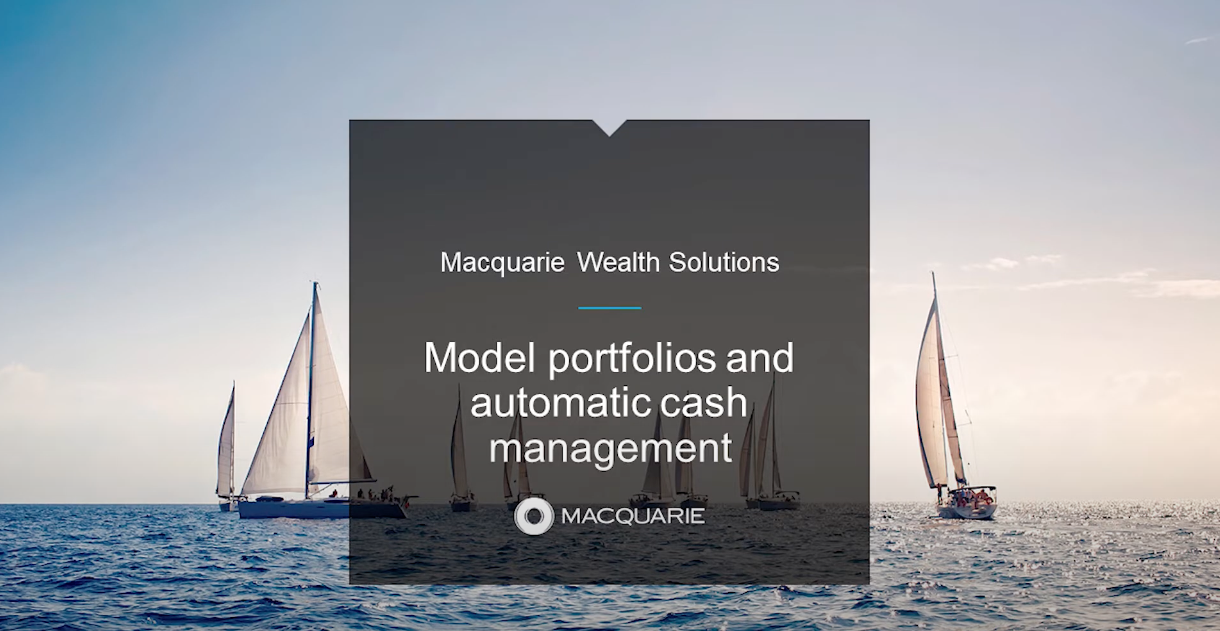
Loading video...
- Log in to Adviser Online
- Select Transacting and click Model portfolios
- Search for either the account name or account number. Please note that you must link an account you the model before you can proceed
- Select options and then automatic cash management
- Select a plan end date or leave as until further notice
- Select either a maximum plan or a minimum plan – or both
- Enter the $ or % triggers and targets
- Here you can also set a maximum investment limit on automatic cash management orders so that application orders which exceed the investment limit will not be automatically executed (ie orders will be generated with a pending status)
- Select the allocation method and the investments that you wish to buy and/or sell when the plans run. The investment allocation allows users to:
- Select model portfolio as an investment within ACM, or
- Specify managed investments to buy (max plan) or sell (min plan)
- For retail clients confirm whether personal advice has been provided
- Once you’ve entered all the details enter your access code and password and select authorise.
Please note from 5 October 2021, when integrating a Model Portfolio with automatic cash management for a retail client, advisers will be required to confirm that personal advice has been provided recommending the account holder/s regularly invest in each of the products within the model portfolio.
Once established, the plan will run on the 20th of each month. If the 20th falls on a weekend it will run on the next business day.
-
Create and rebalance model portfolios in Adviser Online -
Model portfolios and bulk trades on Adviser Online
Chat to us on Adviser Online
Chat in real-time with an adviser consultant Monday to Friday, 8am to 7pm Sydney time (excluding public holidays).
Resolve a complaint
Everyone at Macquarie is commited to providing our clients with the highest standard of products and services available. If you have feedback we would like you to tell us about it.
