A model portfolio can help you more efficiently manage your client’s investments. You can create and manage them in Adviser Online.
Model portfolios in Adviser Online
Create a model portfolio
Watch now
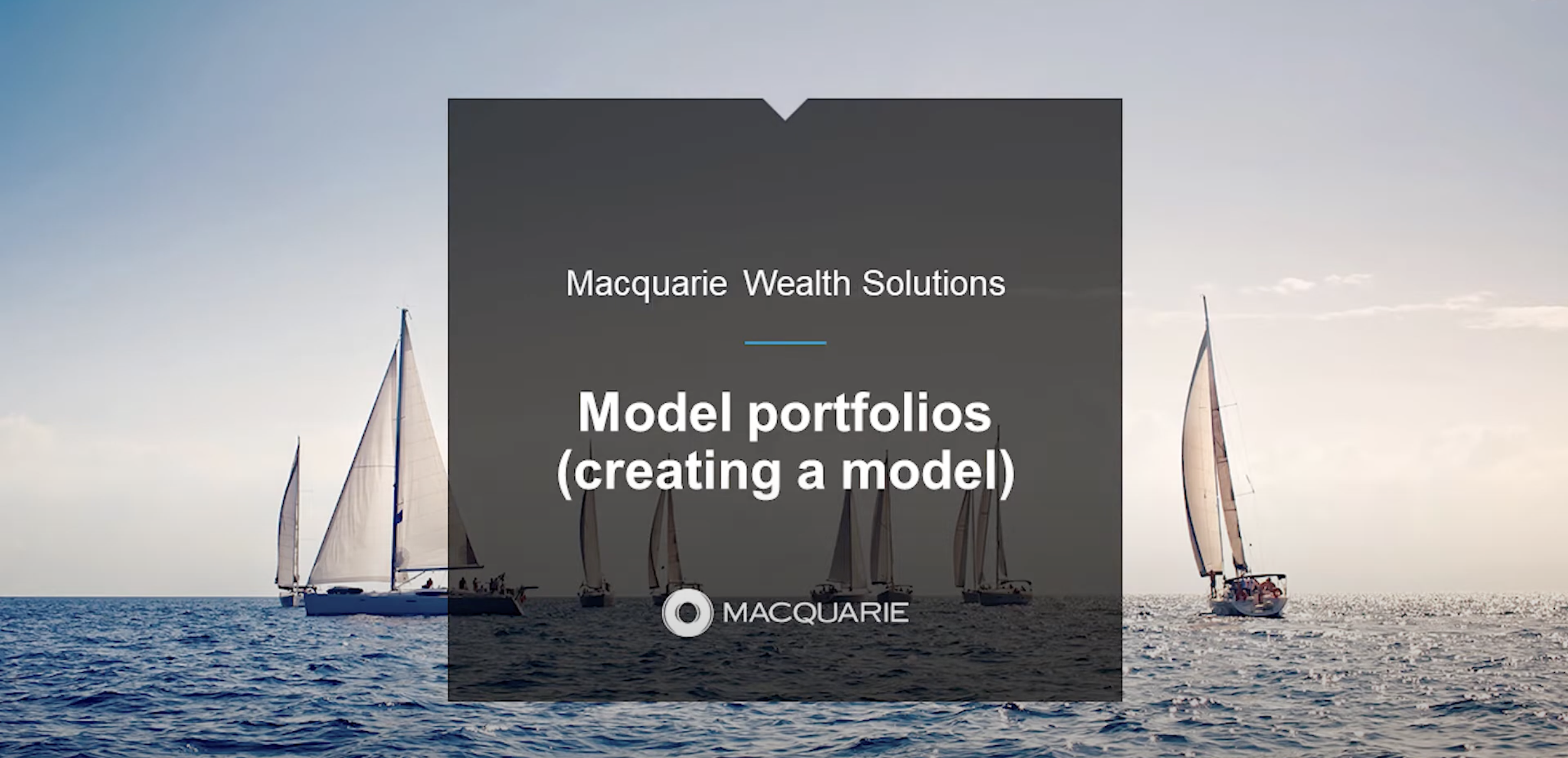
Loading video...
To create a model portfolio:
- Log in to Adviser Online
- Select Transacting under the Macquarie icon and click Model Portfolios
- Select Models
- Click Create new model
- Enter a model name and appropriate description
- Choose a model owner. This will be the adviser responsible for editing and managing this model
- Add any adviser codes that need access to this model. Please note you can only add codes that your own access code has access to
- Select the account types to be linked to the model. The investment menu will only include investments available to all account types selected
- Choose the investment types you want to include in the model. The available investment types are derived from the products selected to be linked to the model from the Account Types option:
- If you’ve selected the Accumulator or Engage account type, the available investment types will be limited to their investment menu
- You can also choose whether to include cash or exclude cash from the model
- Choose a model status. A status of Active will be available once authorised
- Search for the required investments and add your allocations
- Select Next
- The options on this page are only relevant to bulk level rebalances across all accounts linked to this model.
- You can make changes to the default options as required including the tolerance, minimum order amounts and the execution method for listed securities
- Select Next
- Enter your access code and password and select the Authorise button to complete this process.
If at any time you are not able to complete the set-up process, selecting Save & Exit will save the model in an Active – not authorised state to be updated at a later stage.
Please note:
- You can include term deposits (TDs) as a generic asset and allocate them a percentage. However, you can’t transact on individual TDs using a model rebalance.
- SMAs can't be included in a model portfolio.
Link an account to a model portfolio
Watch now
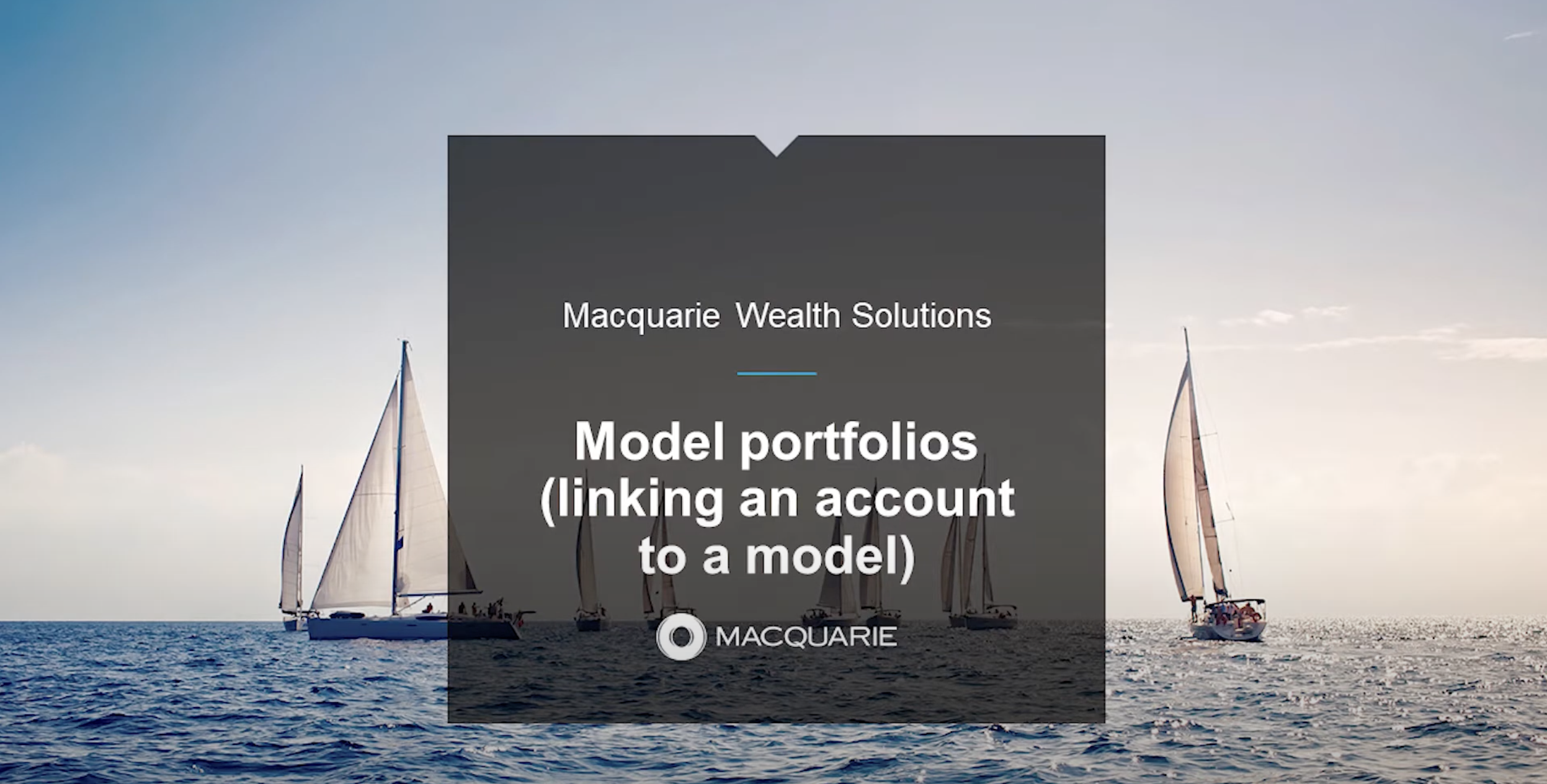
Loading video...
To link your client’s account to an existing model portfolio:
- Log in to Adviser Online
- Select Transacting under the Macquarie icon and click Model Portfolios
- Select Models
- Untick the default option to only search for clients already linked to models
- Search for your client via their account name or number
- Select Options
- Select Link account to Model
- Choose the model you want to link you client’s account to
- Enter your password
- Select Authorise.
Link multiple accounts at once
You can also link multiple accounts to the same model portfolio in bulk.
Follow the same steps to link an account to a model portfolio as above, then:
- Select Link accounts
- Tick the box next to the account you want to link
- Select Add to move them to the right column
De-link an account to a model portfolio
To de-link your client’s account from a model portfolio:
- Log in to Adviser Online
- Select Transacting under the Macquarie icon and click Model Portfolios
- Select Models
- Untick the default option to only search for clients already linked to models
- Search for your client via their account name or number
- Select Options
- Select De-link account from Model
- Enter your password
- Select Authorise.
Process a model rebalance at an account level
Please note you must have linked your client’s account to a model portfolio before you can use it to rebalance.
Watch now
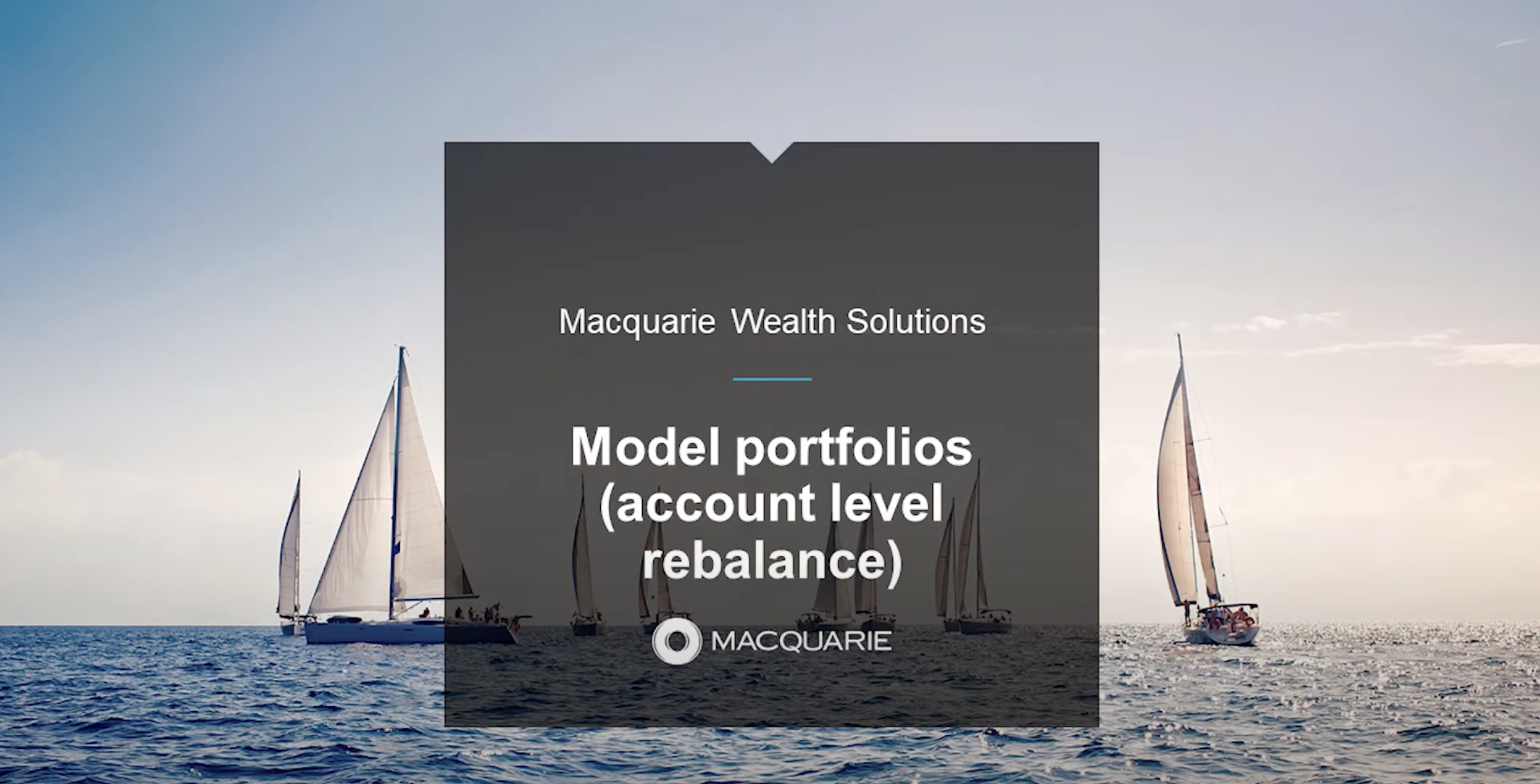
Loading video...
To rebalance an account using a model portfolio:
- Log in to Adviser Online
- Select Transacting under the Macquarie icon and click Model Portfolios
- Search for your client via their account name or number. Please note, to search for clients not linked to a model you may need to untick the box accounts linked to a model
- Select Options
- Select Review portfolio (current vs target). This will display your client’s portfolio including their model and non-model investments
- Click the options dropdown button on the top right-hand side of the Review portfolio page to access additional client review functions:
- Check compliance – This will run a compliance check on rebalance orders (eg against trustee limits for super and pension accounts) and show any errors or warning messages
- Invest additional cash in model – This lets you invest additional cash to the model that will be used to generate additional acquisition orders in the rebalance process. Please note this option isn’t available if the Cash hub is included in the model’s investment types
- Withdraw cash from model – This lets you specify an amount of cash to be produced from generated rebalance orders. This amount will be left in cash as surplus
- Assess the model investments
- You can also sell-down non-model investments at this point. For more information see below
- A variance may occur due to rounding, excluded trades or any amendments to trade values
- Select Continue
- Select your execution method, funding method, and trade priorities (this page will only appear if the rebalance includes listed securities)
- Select Generate orders
- Enter your password
- Select Authorise.
You’ll see a confirmation screen to confirm the rebalance is in progress.
Please note if you’ve selected to invest or withdraw cash from the model, a cash investment/withdrawal row will appear under model investments. Rebalance trades will be adjusted automatically (in line with target percentages) to absorb the cash adjustment.
Model Analysis assessment
The Model Analysis will show you the investment allocation across model investments only. This compares the current investment percentage to the target investment percentage of the model.
You may see an Error or Warning message next to a trade. You’ll also receive a generic error message at the top of the page if any of the suggested trades have errors or warnings.
Selling down non-model investments
You can sell down non-model investments in the rebalance model section. To do this, expand the investment details and click Yes to include in the rebalance. You can then specify the value to be sold down and press Ok.
This investment will move up to the model section of the portfolio to be sold down and this will create a variance which will be credited to cash. However, if you want to use the sale proceeds to purchase other assets within the model you can use the apportion function.
Managed funds
Please note non-daily priced funds can’t be included in rebalances.
-
Create and rebalance model portfolios in Adviser Online -
Model portfolios and bulk trades on Adviser Online
Chat to us on Adviser Online
Chat in real-time with an adviser consultant Monday to Friday, 8am to 7pm Sydney time (excluding public holidays).
Resolve a complaint
Everyone at Macquarie is commited to providing our clients with the highest standard of products and services available. If you have feedback we would like you to tell us about it.
