Fast and secure approvals
Macquarie Authenticator is a secure digital verification and transaction approval tool.
Integrating Authenticator into your clients’ experience can make authorisations fast, digital, simple, and secure.
Watch video

Loading video...
Reduce your day-to-day manual processes, and focus on your clients
With the Macquarie Authenticator app, you and your team can reduce the time spent on manual authorisations. Instead, you can seek transaction approvals from clients digitally, all through the click of a button. This allows you to spend time on what matters - your clients.
Features and benefits
Security, control, and visibility
Authenticator is even more secure than SMS and helps protect your clients from fraud – while also giving you faster management of your client’s transactions, with complete visibility for your clients.
Actionable push notifications
Clients will receive actionable push notifications to verify transactions and account changes.
Reduce manual processes
Cut down on wet signatures and scanning paperwork with Authenticator's digital and immediate transaction approval process.
Frequently asked questions
Why you receive notifications
The Macquarie Authenticator app sends actionable push notifications to your device to approve or deny online transactions made from your account by you or your financial adviser.
What's a push notification?
An actionable push notification is a little banner that slides into view on your mobile device with a direct link to the Macquarie Authenticator app. You’ll see information about the account activity so you can feel confident to approve or decline. This is our recommended method as it’s fast and very secure. You’ll need to have notifications turned on for actionable push notifications to work. You can find these in your device settings.
For more information about push notifications, read the full help centre article here.
If you’ve already downloaded the Macquarie Authenticator app from your app store, you can link multiple Macquarie IDs to the same app.
Set up manually
- Log in to the Macquarie Authenticator app
- Select Menu
- Select Add new +
- Select Add manually
- Add your new Macquarie ID and password
- Select Log in.
Scan the QR code
- Select and confirm a six-digit PIN for your Macquarie Authenticator
- Choose to use fingerprint Touch ID or facial recognition to log in to the app (optional)
- On "Add your Macquarie ID screen" tap on Add with Macquarie QR code
- On "Generate QR code" screen tap on Scan Macquarie QR code
- Log in to Macquarie Adviser Online and:
- Locate the QR code on the Dashboard banner; or
- On the Dashboard click on the user profile icon in top right corner
- Click on My Security, locate the Macquarie apps tile on My Security page and click on Activate with QR code
- Scan the QR code with your Authenticator app scanner
- Confirm Important Information
- Click Next
- Enter the SMS secure code that has been sent to your mobile (If you already have registered Macquarie Authenticator on another device, you will be asked to verify from that device)
- Click Done.
The Macquarie Authenticator app is available for Apple iOS and Android devices and is free to download from your app store – just search for Macquarie Authenticator. Once you’ve downloaded the app, follow the on-screen prompts to link your Macquarie ID.
You can download the app by scanning QR code in Macquarie Online Banking:
To scan a QR code:
- Log in to Macquarie Online
- Locate the QR code on the Dashboard banner; or
- Click on Settings in the left-hand menu
- Click on Security settings
- Go to Macquarie apps tile
- Click on Activate with QR code
- Scan the QR code with your device camera
- When redirected to the app store page, click Install.
You can download the app by clicking on Get Authenticator in the Macquarie Mobile Banking app:
- Log in to the Macquarie Mobile Banking app
- When prompted on login with the Authenticator screen tap on Get Macquarie Authenticator
- Or when prompted during the payment by tapping on Get Macquarie Authenticator.
You also can download the app by following these links:
- https://play.google.com/store/apps/details?id=au.com.macquarie.authenticator
- https://itunes.apple.com/app/id1441276749
If you don't have access to a Smartphone or Tablet with Apple iOS or Android, see Related Topics for alternatives.
A rolling code is a unique code that refreshes every minute inside your Macquarie Authenticator app. It is safer than SMS as it’s tied to your verified mobile app and cannot be part of an SMS porting attack. It also runs without internet connection and is handy for those times when you may be in a remote area or overseas.
How do I use a rolling code?
On the verification screen:
- Click Verify another way
- Click on Rolling code
- Click on Next
- Enter the Rolling Code that’s available on your Macquarie Authenticator app
- Click Submit.
What if a rolling code doesn’t work?
Macquarie Authenticator requires the correct time and date to be set in order to function correctly. Make sure you’ve chosen Set automatically for your date & time in your device settings.
If this continues to fail, you can attempt the following:
- Click Verify another way on the verification screen
- Select a different verification method available to you.
If you’re still unable to proceed, give us a call on 133 174 (+61 2 8245 4470), 24/7.
Please note you can only use rolling codes to approve requests which you initiate for yourself. You will be unable to use a rolling code to provide consent for an adviser initiated request.
For more information about rolling codes, see the full Help Centre article here
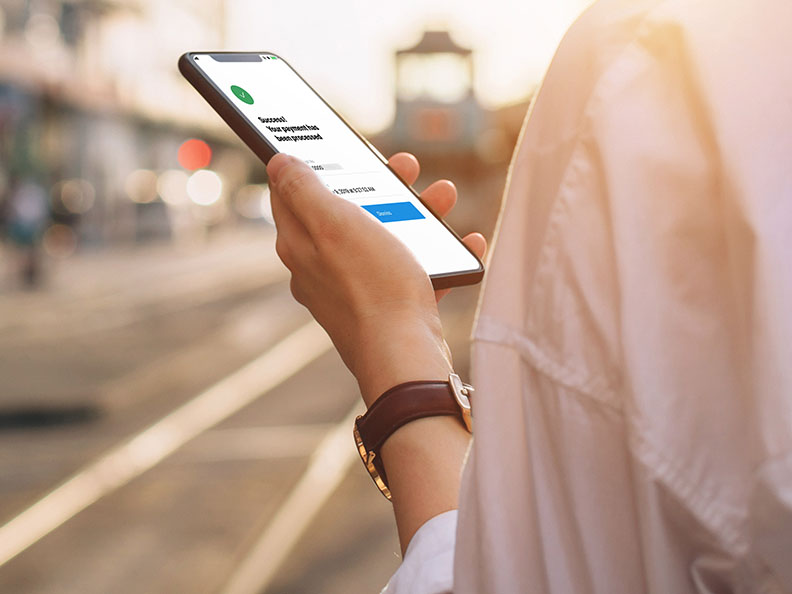
Macquarie Authenticator for your clients
Share the consumer specific Macquarie Authenticator homepage with your clients now.
Adviser Online
Start using Authenticator to request authorisations today on Adviser Online.
Talk to us today
To speak to a specialist, complete this form and we’ll be in touch.
Additional information
Apple, the Apple logo & iPhone are trademarks of Apple Inc, registered in the U.S. and other countries. App Store is a service mark of Apple Inc.
Android, Google Pay, Google Chrome and the Google Logo are trademarks of Google LLC.




