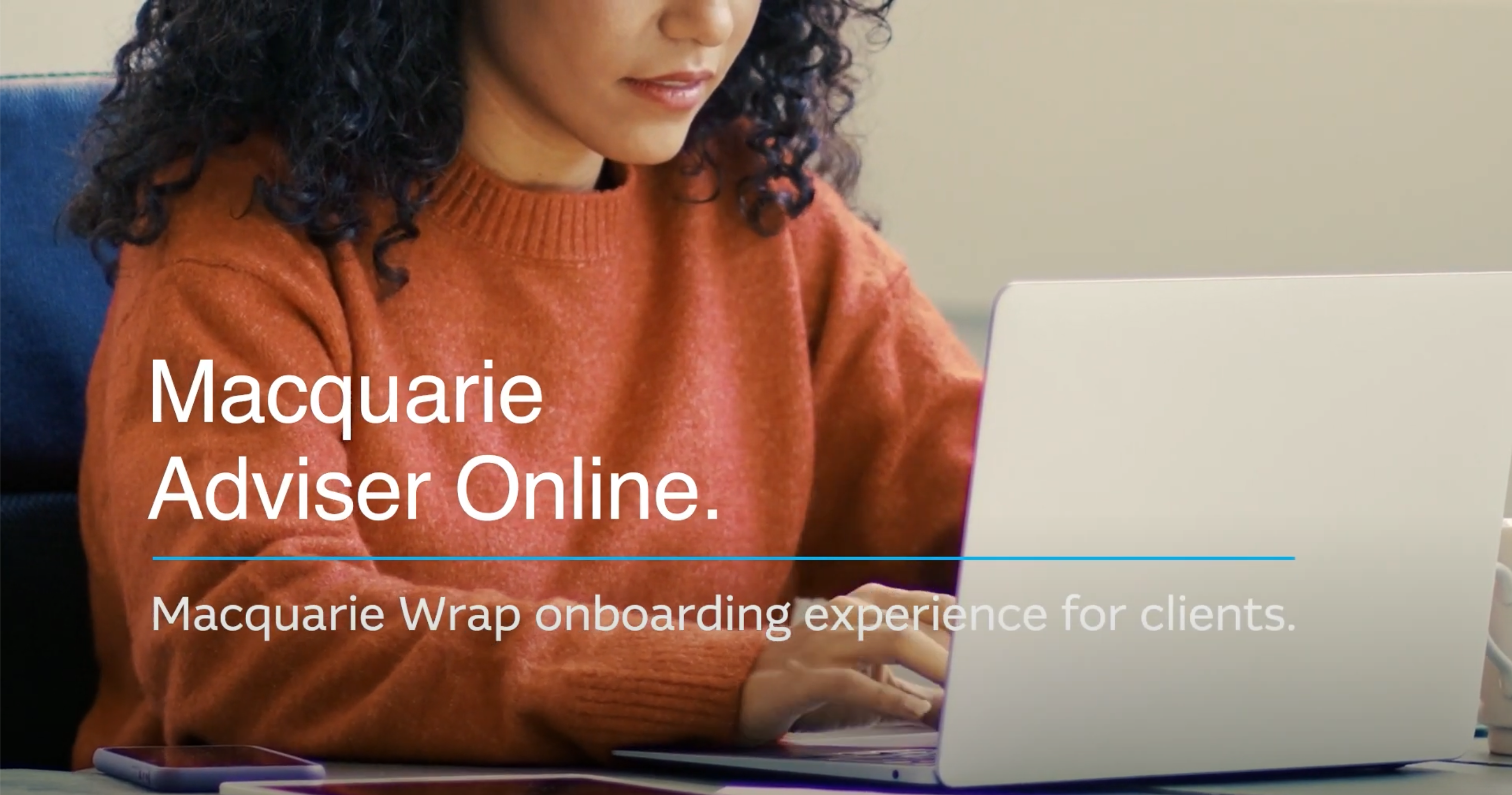Macquarie Wrap is an investment platform designed to manage a range of asset types. The online application is the fastest way to open accounts for your clients. For more information about the online application tool see the FAQ’s.
To open under power of attorney (POA), tick the box stating you’re opening under Power of Attorney. The POA will be required to accept the terms and conditions on behalf of the client.
To open a Macquarie Wrap account on behalf of your client:
- Log in to Adviser Online
- Select Applications and click Open an account and then Open Wrap
- In stage 1 enter your adviser details and the application type (Email your client/s or print, sign, and upload)
- Email your client/s will mean an email will be sent to your client/s to accept the terms and conditions electronically
- The print, sign and upload method will require you to print a copy of the application form, have your client sign it and then upload the signed version to have the account established. If you’ve selected the print, sign and upload option, you’ll notice red asterisks against questions that need to be answered prior to generating the form for your client to sign. All other questions can be answered after uploading the signed form, but before submitting the application
- Enter the product details and Continue your application
- Enter your client’s details in the primary applicant fields. If your client is an existing Macquarie client, you can search for them, otherwise enter their details as required
- If you're applying for an Investment account you have the option to set up your client investor status as retail or wholesale. Where the client's investor status is retail, you will need to confirm personal advice has been provided recommending the applicant's acquire the product
- If you’re applying for an Investment account you also have the option of applying for a Macquarie Cash Management Accelerator Account (Accelerator) as part of this application. Note: If your client is opening a Super or Pension account, you can enter the details of any rollovers in the product details section
- Next enter any adviser fees you have agreed on with your client and select Next
- Enter the details to verify the client and select Next
- If you’ve selected the print, sign and upload option, this is where you can download the client authorisation to be signed. You won’t be able to select this option if there are fields with a red asterisk that haven't yet been completed. Once signed, upload the documents, and select Next
- If you’ve entered the details of a rollover to be requested, you will receive an authorisation code to your registered email address. Enter that code here and the details of the best contact for the application.
- When ready to submit, choose Finish Application
- There are two acceptance methods:
- If you’ve selected the online acceptance method, your clients will receive an email.
- Print, sign and upload method
An application form for a retail client won't be accepted where personal advice hasn't been provided as per the distribution conditions in our TMD.
You can make amendments to Wrap applications via Adviser Online:
- Log in to Adviser Online
- Select Applications and click Wrap pending applications
- Select the application you want to amend
- Click through to Stage 6 and select Make changes.
This will allow you to edit the application. As mentioned above, your client will still need to sign the final version before it can be submitted successfully
For print, sign and upload applications, anything marked with a red asterisk in the initial stages will be locked after you’ve printed the application. If you or your client want to make any changes, select Make changes in the application screen. Please note that this will void the previous version of the application and require your client to re sign the new version created.
We won’t accept any amendments made in pen or pencil under any circumstances.
Once your client’s signed application has been submitted, any further amendments will void the application. When this happens, you’ll need to create a new application.