There are two levels of security for Adviser Online that you can choose from. By default, the Enhanced level of security is applied, however Ultimate is our recommended security level.
What security levels can I choose in Adviser Online?
Enhanced level
With Enhanced security, you’ll be asked to verify certain transactions and account changes.
You’ll also be prompted for authentication when you first log into browsers on devices that you haven’t accessed Macquarie Adviser Online from before and you’ll be asked whether you trust the browser, which means you won’t need to verify a login to that browser next time. If you choose to not trust the browser, you’ll be required to complete authentication each time you log in to Adviser Online from that browser.
Ultimate level
This is the highest level of security. With Ultimate security you’ll need to complete authentication each time you log into Macquarie Adviser Online, regardless of whether you have trusted a browser or not. In addition, you’ll be asked to verify all transactions and account changes.
To view or update the level of security:
- Log in to Adviser Online
- Select the user profile icon from the right-hand side of the top menu
- Select My security
- Navigate to the Security step-up tile to view your security level
- Select Manage security level to change the current level of security.
What else can I do to improve my security?
We are continuously working to keep Adviser Online secure. There are things you can do as well to improve the security of your clients’ information, including:
Watch video
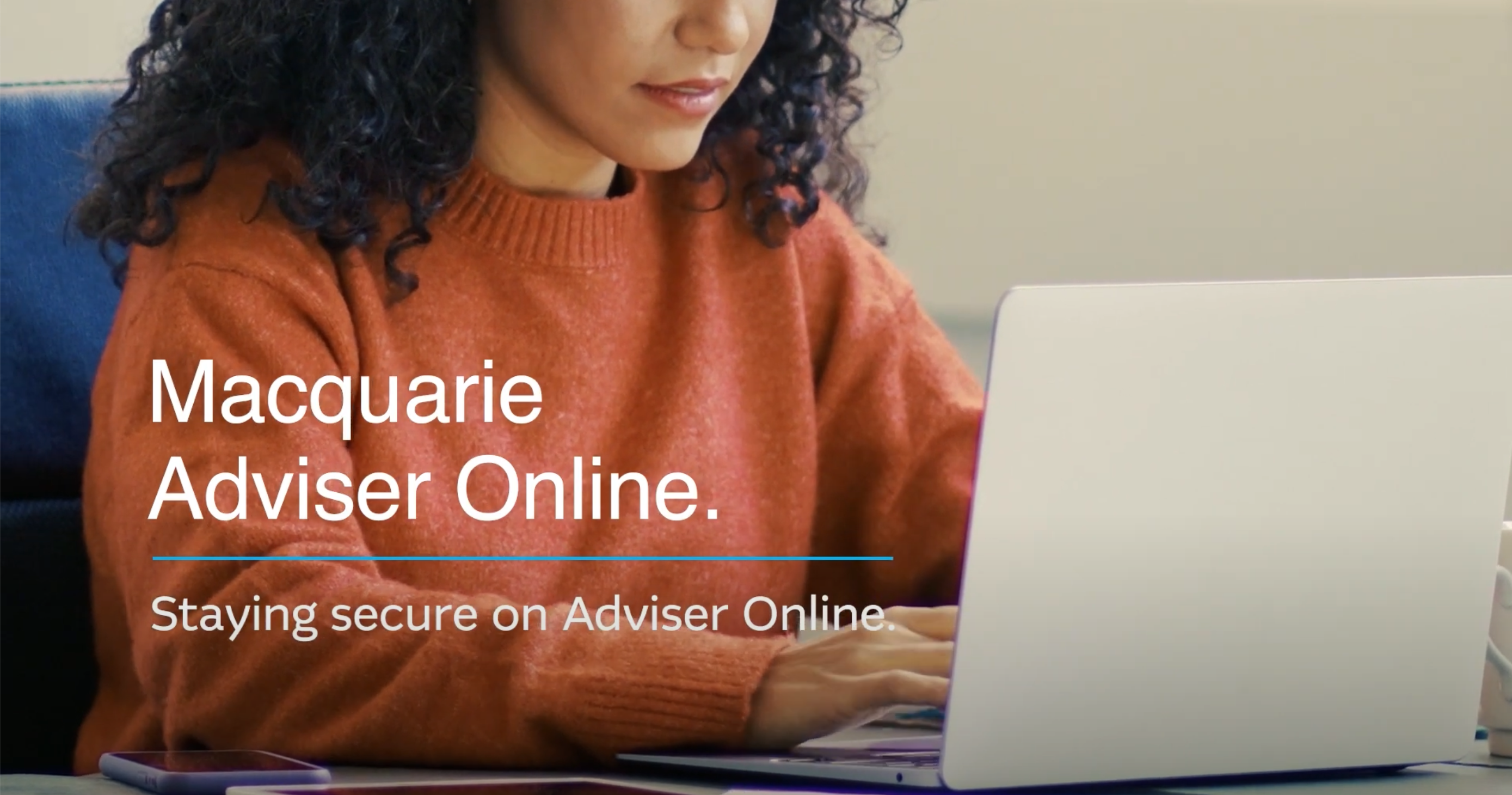
Loading video...
Visit our Scams Hub
The Scams Hub helps you learn more about how to spot scams and protect yourself against them.
Check you’re using the real Macquarie website
Our digital tools are designed to make managing your client’s money simple and convenient while keeping information secure. Follow the steps below to make sure you’re using the real Macquarie website and app.
- If you’re ever in doubt, type out the address in full: www.macquarie.com.au
- Macquarie.com will lead you to the global Macquarie Group site.
- Our site has secured status recognised by all major browsers. Look for the padlock in your browser next to the address bar to verify it.
- Our site will never ask you to directly enter credit card or bank account information.
Contact us if you suspect a breach
If you suspect an incidence of fraud or a data breach, please contact us immediately. See Security and scams for more information.
What does 'trust a browser' mean when using Adviser Online?
If you trust a browser, this means that your device recognises the webpage. If you’ve trusted the Adviser Online browser and have the Enhanced security level set up, authentication will not be prompted when you next log in.
If you have the Ultimate level security, you’ll need to complete authentication each time you login to Adviser Online, regardless of whether you have trusted a browser or not.
See below for more information on:
Managing trusted browser settings
You can manage your trusted browsers through Adviser Online. You can also revoke browsers you’ve already trusted, add a nickname and review the details of any trusted browsers.
To manage your trusted browsers:
- Log in to Adviser Online
- Select the user profile icon from the right-hand side of the top menu
- Select My security
- Navigate to the Trusted browser
- Select Manage.
When not to trust a browser
You should never 'trust the browser' when using a public or shared computer. We recommend you only trust browsers that you use regularly.
How to enable trusted browsers
When you log into Adviser Online via a new browser or on a new device, you’ll automatically be prompted to trust the browser.
Why can’t I trust my browser?
We don’t have the ability to recognise every type of browser. For browsers that can’t be trusted, you’ll need to complete authentication each time you log in to Adviser Online.
-
Accessing and navigating Adviser Online -
Managing security settings in Adviser Online -
Submitting requests that can't be completed digitally
Chat to us on Adviser Online
You can start a new chat with us and leave a message at any time. Consultants are available to chat Monday to Friday, 8am to 7pm Sydney time (excluding public holidays).
Resolve a complaint
Everyone at Macquarie is commited to providing our clients with the highest standard of products and services available. If you have feedback we would like you to tell us about it.
