There are multiple ways to make secure payments in Macquarie Business Online.
Read the relevant section below for instructions.
There are multiple ways to make secure payments in Macquarie Business Online.
Read the relevant section below for instructions.
To make a payment by funds transfer:
Make sure you know who you’re paying. Always verify that the details of the payee are correct by confirming with them directly. If your payment is being sent to a new or modified payee, this payee will be approved when the payment is approved.
To learn more about making a single funds transfer, you can watch the below video.
Watch video
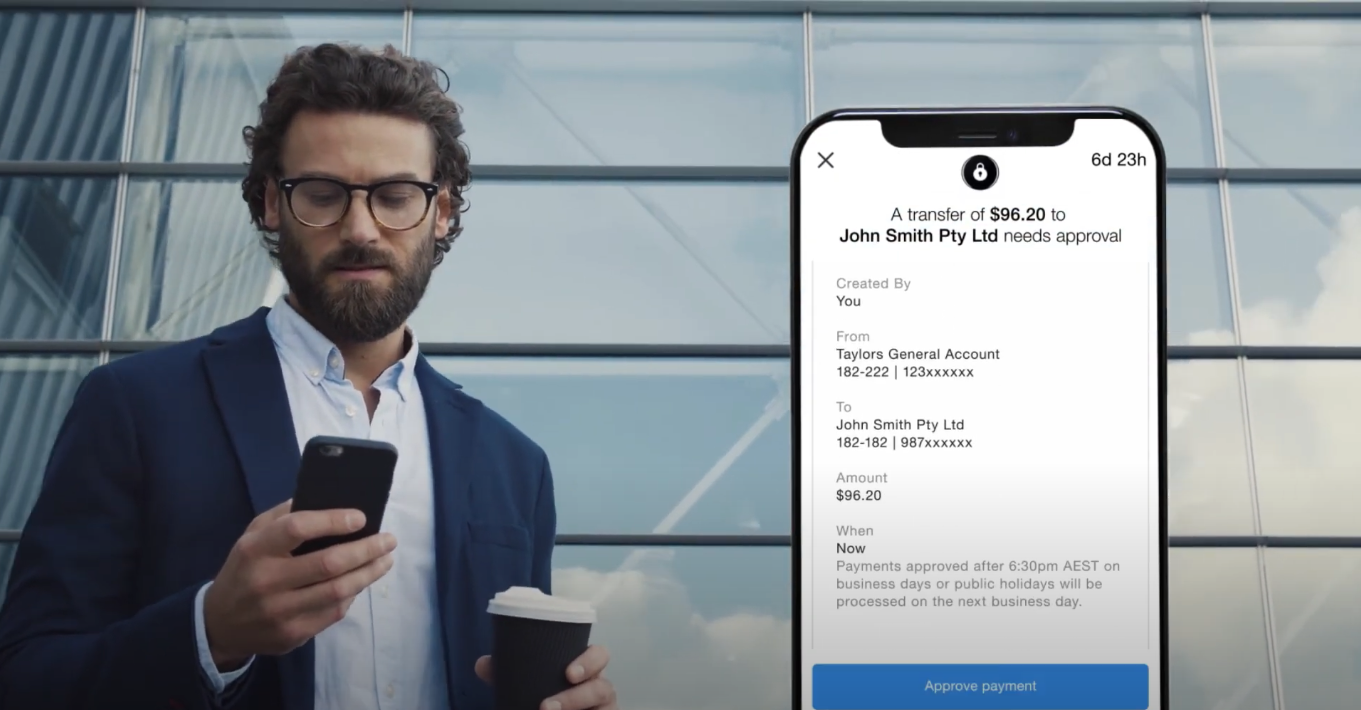
Loading video...
To finalise your funds transfer, someone with authoriser level access will need to have their mobile or tablet device close by so they can complete approval using the Macquarie Authenticator app.
The Macquarie Authenticator app sends push notifications to the authorisers on the account to verify the payment. It’s as easy as tapping a button to approve or decline an action on your account.
Learn more about Approving payments.
To make a BPAY® payment:
Make sure you know who you’re paying. Always verify the details of the payee are correct by confirming with them directly. If your payment is being sent to a new or modified payee, this payee will be approved when the payment is approved.
To finalise your BPAY payment, someone with authoriser level access will need to have their mobile or tablet device close by so they can complete approval using the Macquarie Authenticator app.
The Macquarie Authenticator app sends push notifications to the authorisers on the account to verify the payment. It’s as easy as tapping a button to approve or decline an action on your account.
Learn more about Approving payments.
Please refer to our Help Centre articles on:
You can schedule payments up to 12 months in advance. This applies to funds transfers, BPAY, file uploads and group payments.
You can view payments that have already been processed in the Task Centre history tab and in the account’s transaction history.
Transactions will appear on the screen in reverse chronological order.
To find out more about transaction search, see Search for transactions.
® Registered to BPAY Pty Ltd ABN 69 079 137 518
Log in to Macquarie Business Online
Macquarie Business Online is an online banking experience that can grow with your business and help you achieve your goals.
Resolve a complaint
Everyone at Macquarie is committed to providing our clients with the highest standard of products and services available. If you have feedback we would like you to tell us about it.
Request a call
Fill out our form so we can review your application and connect you with the right banking specialist.