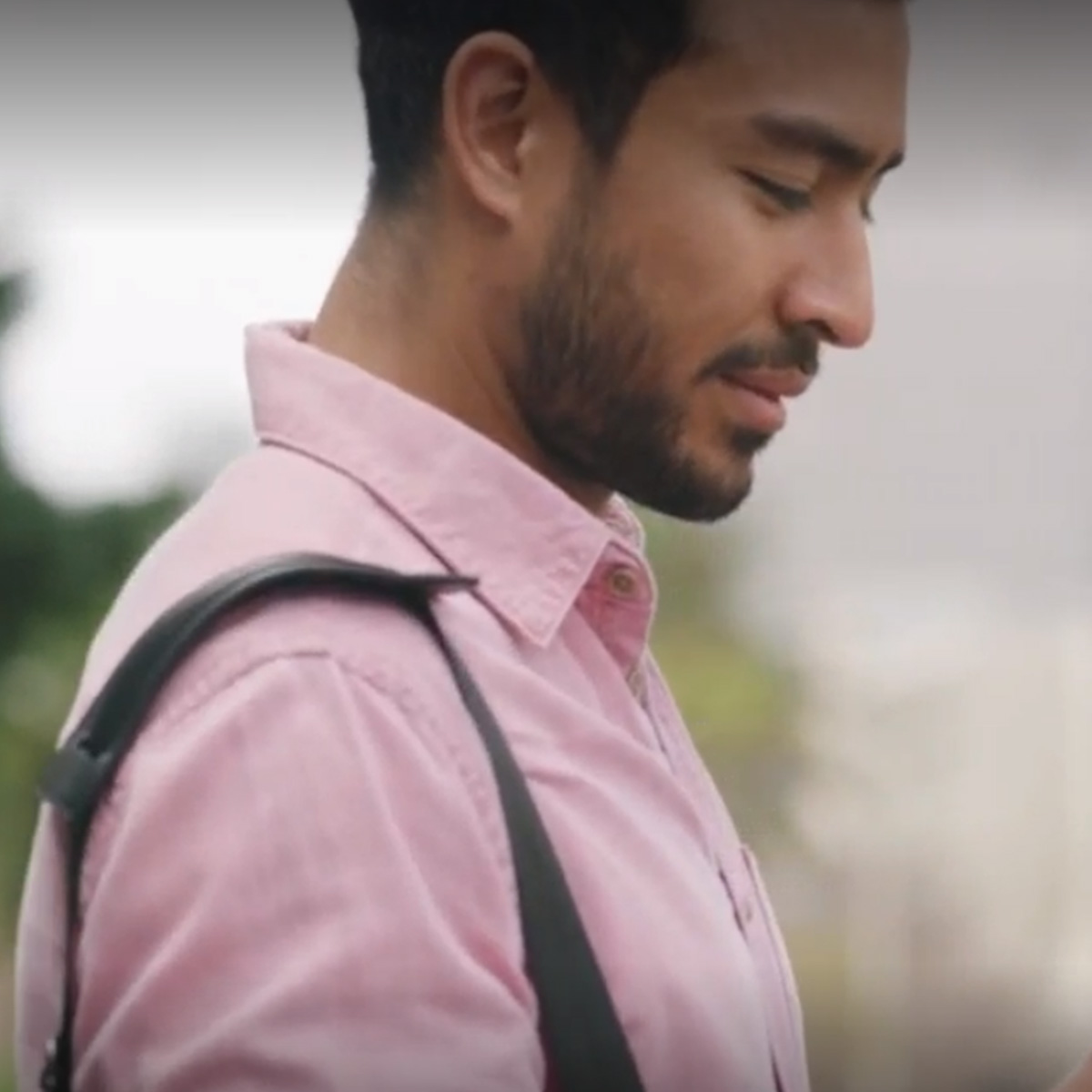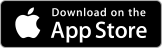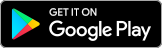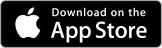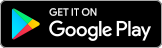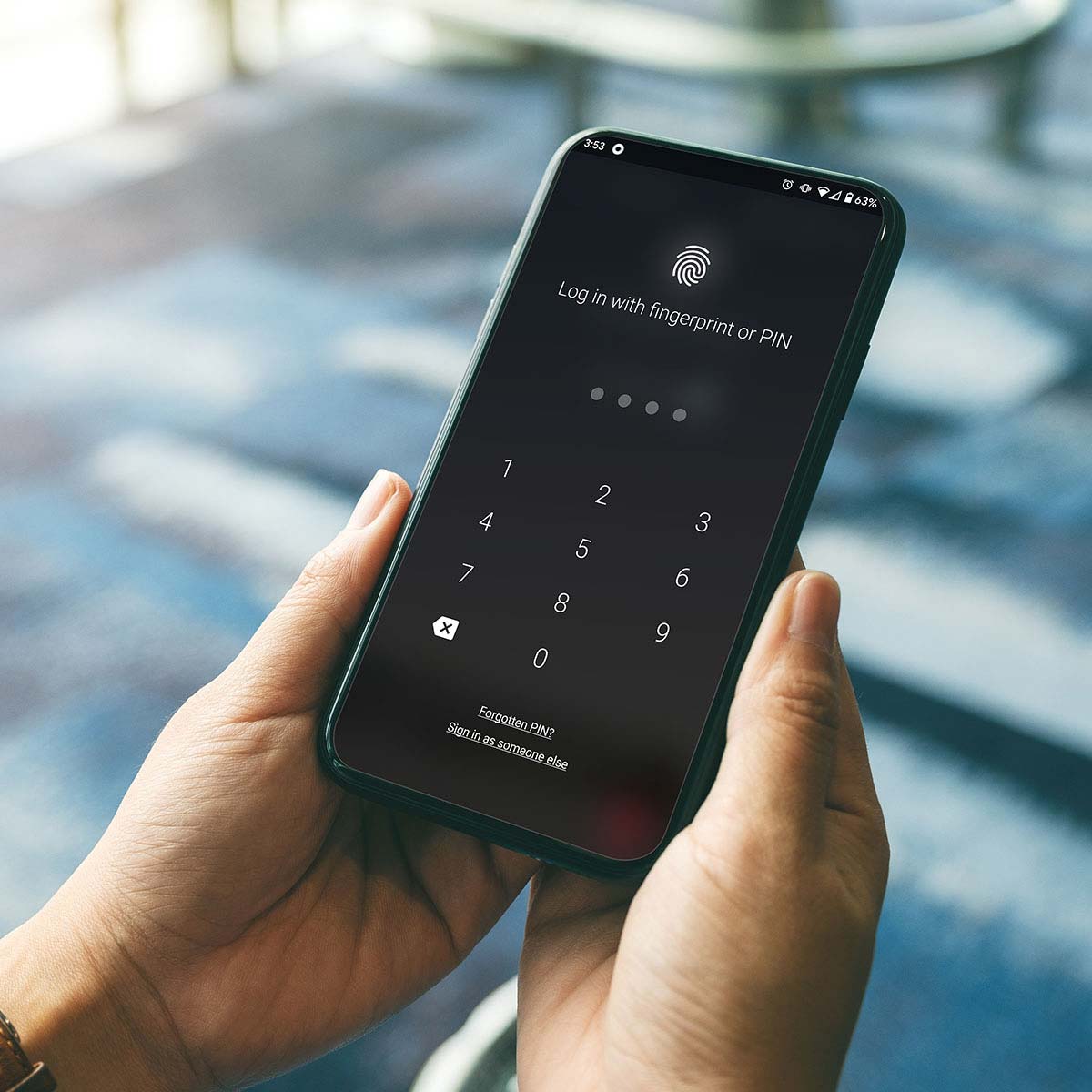Your ultimate security companion
Experience multi-factor authentication like no other with Macquarie Authenticator.
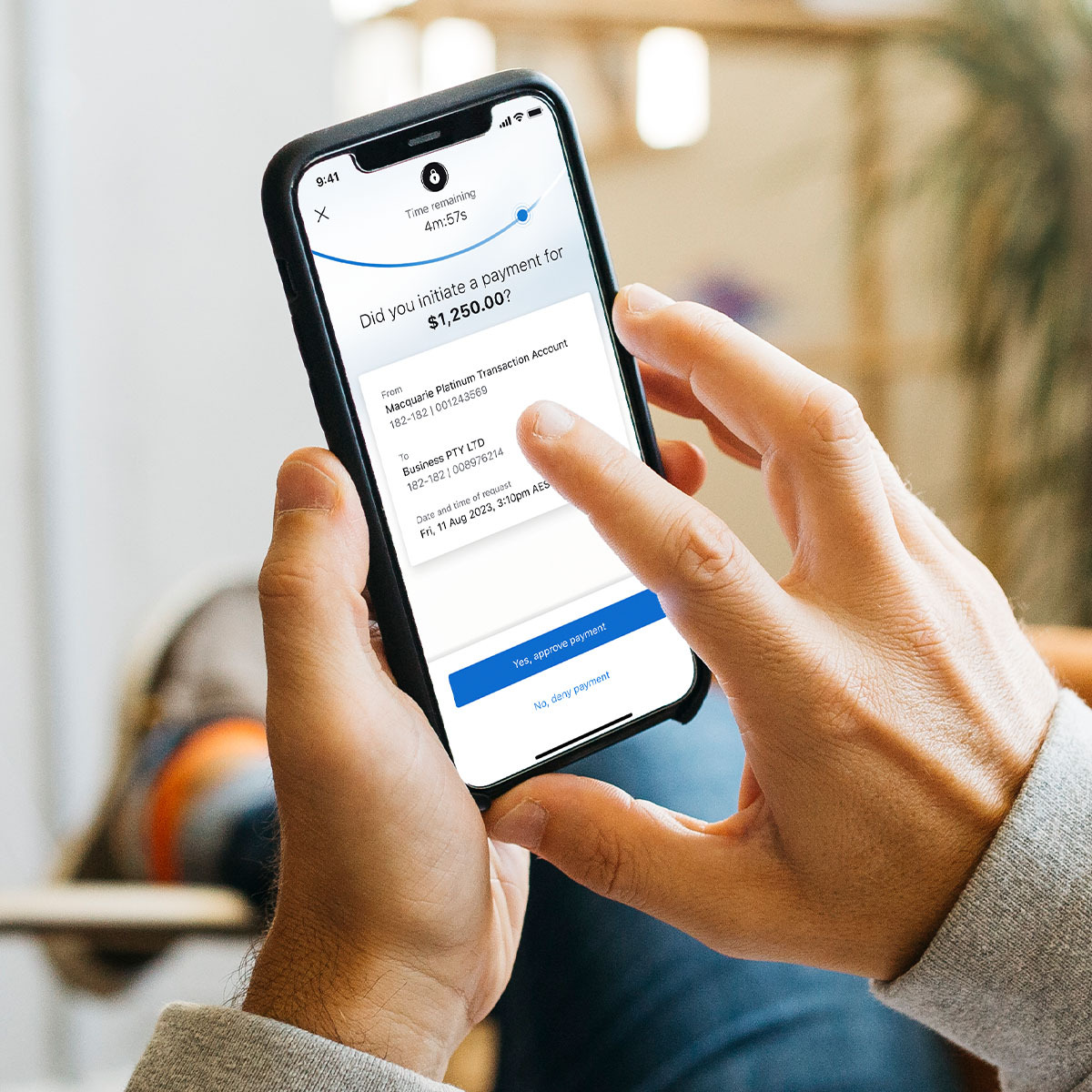
Macquarie Authenticator connects seamlessly with your Macquarie digital banking to supercharge your account security.
Why Macquarie Authenticator?
You're in control
Review transaction details like account, payee, and payment details upfront, so you can authorise transactions and account changes before they happen and know exactly what you’re approving.
It's market leading
It’s the only authentication app on the market that works around the clock to protect your accounts by sending detailed alerts directly to your device when there’s account activity or changes that need your attention.
Safer than SMS
This form of authentication is safer than secure code SMS, because it gives you visibility of key transaction information, and less risk of phone porting through SMS interception.
It's all digital
It connects seamlessly with your Macquarie Mobile Banking app. The two apps intuitively work together so you’ll be notified of account changes and transactions and can approve or deny with just one touch.
It travels with you
Wherever you are in the world, Macquarie Authenticator travels with you. It works even without a mobile or internet connection – keeping you safe 24/7, no matter the location.
Peace of mind
Have peace of mind knowing you have the highest level of safety on your accounts with Macquarie Authenticator.
New to Macquarie?
Open a transaction account online and start using Macquarie Authenticator.
Security and scams
Visit our security hub for information on the latest scams and fraud activity and how to protect yourself.
Frequently asked questions
Macquarie Authenticator is our most secure and recommended verification method. It’s a mobile app that sends you actionable push notifications instead of SMS when you’re prompted to verify certain transactions and account changes when using both Macquarie Online Banking and the Macquarie Mobile Banking app.
The Macquarie Authenticator app:
- sends push notifications to your mobile or tablet for real-time control to approve or deny online transactions made from your account
- provides rolling codes that are available 24/7 without the reliance of a cellular or data network, overcoming SMS issues when you’re travelling overseas, so no matter where you are in the world, you’ll have complete control over your account activity.
If you don't have access to a Smartphone or Tablet with Apple iOS or Android, see Related Topics for alternatives.
See more information about Macquarie Authenticator here.
The Macquarie Mobile Banking app and the Macquarie Authenticator app are separate apps, and you will need to download both on your phone.
The Macquarie Mobile Banking app is our cutting-edge digital app that makes managing your money simple and convenient.
The Macquarie Authenticator app is an extra layer of security for your Macquarie ID that helps protect your account and personal information on Macquarie Online Banking and the Macquarie Mobile Banking app.
The reason why they are separate apps is that it allows clients who own more than one Macquarie ID to register them on the Macquarie Authenticator app.
The Macquarie Authenticator app is available for Apple iOS and Android devices and is free to download from your app store – just search for Macquarie Authenticator. Once you’ve downloaded the app, follow the on-screen prompts to link your Macquarie ID.
You can download the app by scanning QR code in Macquarie Online Banking:
To scan a QR code:
- Log in to Macquarie Online
- Locate the QR code on the Dashboard banner; or
- Click on Settings in the left-hand menu
- Click on Security settings
- Go to Macquarie apps tile
- Click on Activate with QR code
- Scan the QR code with your device camera
- When redirected to the app store page, click Install.
You can download the app by clicking on Get Authenticator in the Macquarie Mobile Banking app:
- Log in to the Macquarie Mobile Banking app
- When prompted on login with the Authenticator screen tap on Get Macquarie Authenticator
- Or when prompted during the payment by tapping on Get Macquarie Authenticator.
You also can download the app by following these links:
- https://play.google.com/store/apps/details?id=au.com.macquarie.authenticator
- https://itunes.apple.com/app/id1441276749
If you don't have access to a Smartphone or Tablet with Apple iOS or Android, see Related Topics for alternatives.
For security purposes you may be prompted to verify yourself through a push notification in the Macquarie Authenticator app when making certain transactions or account changes in Macquarie Online Banking. In all likelihood, this will happen infrequently.
When you are prompted to verify through a push notification on your Macquarie Authenticator, you can:
- Approve or
- Deny the transaction.
To approve the verification:
- Open the push notification on your Macquarie Authenticator
- Review the details
- Click Approve
- Enter your PIN (or fingerprint / facial recognition if you have set it up).
To deny the verification:
- Open the push notification on your Macquarie Authenticator
- Review the details
- Click Deny
- If you believe there was unauthorised access to your account, please:
a. Change your password
b. Call us on 133 174 (+61 2 8245 4470), 24/7.
If you don’t receive a push notification when being prompted, you can choose to verify another way. See I didn’t receive my Macquarie Authenticator push notification. What should I do?
A rolling code is a one-time 6-digit Secure Code available on your Macquarie Authenticator app. This code updates every 30 seconds and is one of Macquarie’s secure verification methods. The code is available anytime, anywhere, without needing an active internet connection or mobile coverage and can be used as an alternative to push notifications.
To view your rolling code:
- Log on to your Macquarie Authenticator app
- View your rolling code on the home screen.
You can use this rolling code to verify a transaction or other actions from Macquarie Online Banking. Remember to take Macquarie Authenticator with you when travelling.
For your security, we register all your devices that have installed the Macquarie Authenticator app and can be managed in My connected devices in Macquarie Online Banking. You may wish to deactivate a device when you upgrade your mobile device or if you’ve lost your device or had it stolen.
To deactivate Macquarie Authenticator in Macquarie Online Banking:
- Hover over the Settings icon on the side menu then click on Security Settings
- Scroll down to Connected Devices
- Click Manage
- Find the device you wish to deactivate Macquarie Authenticator from and click Deactivate app
- We’ll send an actionable push notification to your registered device to verify yourself
- Select Approve.
If your Macquarie Authenticator app is completely unavailable (lost your phone?), for security reasons, give us a call on 133 174 (+61 2 8245 4470), 24/7.
Additional information
Apple, the Apple logo & iPhone are trademarks of Apple Inc, registered in the U.S. and other countries. App Store is a service mark of Apple Inc.
Android, Google Pay, Google Chrome and the Google Logo are trademarks of Google LLC.